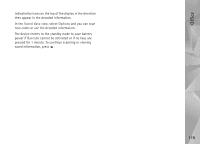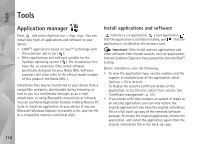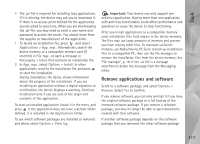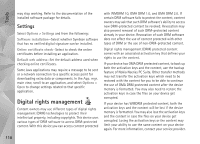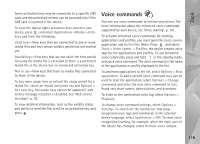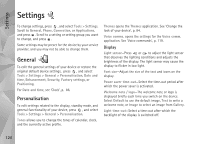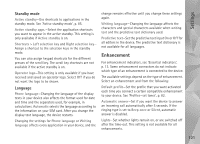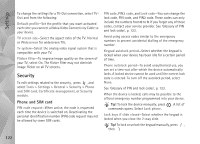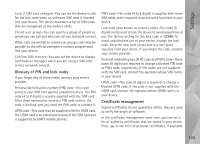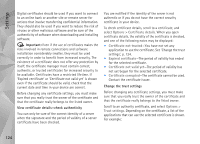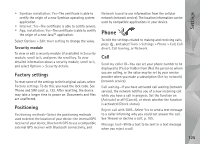Nokia N95 User Guide - Page 120
Settings, General, Personalisation, Display
 |
UPC - 758478012536
View all Nokia N95 manuals
Add to My Manuals
Save this manual to your list of manuals |
Page 120 highlights
Settings Settings To change settings, press , and select Tools > Settings. Scroll to General, Phone, Connection, or Applications, and press . Scroll to a setting or setting group you want to change, and press . Some settings may be preset for the device by your service provider, and you may not be able to change them. General To edit the general settings of your device or restore the original default device settings, press , and select Tools > Settings > General > Personalisation, Date and time, Enhancement, Security, Factory settings, or Positioning. For Date and time, see 'Clock', p. 86. Personalisation To edit settings related to the display, standby mode, and general functionality of your device, press , and select Tools > Settings > General > Personalisation. Tones allows you to change the tones of calendar, clock, and the currently active profile. Themes opens the Themes application. See 'Change the look of your device', p. 84. Voice comms. opens the settings for the Voice comm. application. See 'Voice commands', p. 119. Display Light sensor-Press or to adjust the light sensor that observes the lighting conditions and adjusts the brightness of the display. The light sensor may cause the display to flicker in low light. Font size-Adjust the size of the text and icons on the display. Power saver time-out-Select the time-out period after which the power saver is activated. Welcome note / logo-The welcome note or logo is displayed briefly each time you switch on the device. Select Default to use the default image, Text to write a welcome note, or Image to select an image from Gallery. Light time-out-Select a time-out after which the backlight of the display is switched off. 120