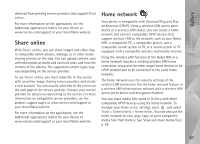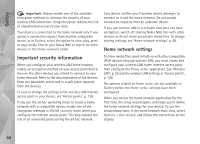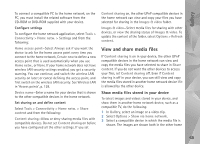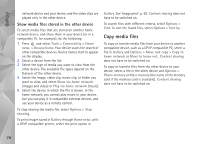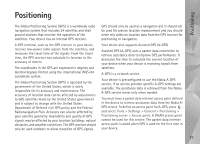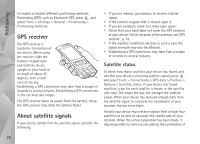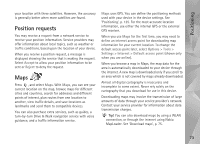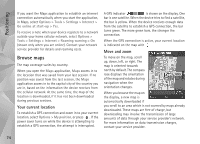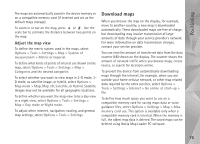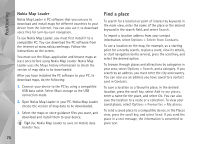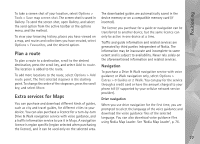Nokia N95 User Guide - Page 72
GPS receiver, About satellite signals, Satellite status - black
 |
UPC - 758478012536
View all Nokia N95 manuals
Add to My Manuals
Save this manual to your list of manuals |
Page 72 highlights
Positioning To enable or disable different positioning methods, Positioning (GPS) such as Bluetooth GPS, press , and select Tools > Settings > General > Positioning > Positioning methods. GPS receiver The GPS receiver is located in the bottom of the device. When using the receiver, slide the numeric keypad open and hold the device upright in your hand at an angle of about 45 degrees, with a clear view of the sky. Establishing a GPS connection may take from a couple of seconds to several minutes. Establishing a GPS connection in the car may take longer. The GPS receiver takes its power from the battery. Using the GPS receiver may drain the battery faster. About satellite signals If your device cannot find the satellite signal, consider the following: • If you are indoors, go outdoors to receive a better signal. • If the numeric keypad slide is closed, open it. • If you are outdoors, move to a more open space. • Check that your hand does not cover the GPS antenna of your device. For the location of the antenna, see 'GPS receiver', p. 72. • If the weather conditions are bad, in such a case the signal strength may also be affected. • Establishing a GPS connection may take from a couple of seconds to several minutes. Satellite status To check how many satellites your device has found, and whether your device is receiving satellite signals, press , and select Tools > Connectivity > GPS data > Position > Options > Satellite status. If your device has found satellites, a bar for each satellite is shown in the satellite info view. The longer the bar, the stronger the satellite signal. When your device has received enough data from the satellite signal to calculate the coordinates of your location, the bar turns black. Initially your device must receive signals from at least four satellites to be able to calculate the coordinates of your location. When the initial calculation has been made, it may be possible to continue calculating the coordinates of 72