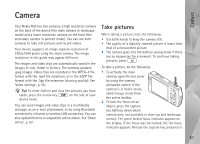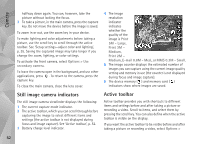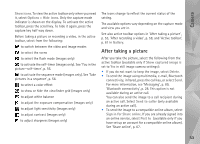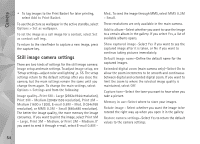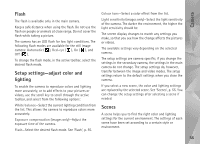Nokia N95 User Guide - Page 56
Take pictures in a sequence, You in the picture—self-timer, Video scenes, Image scenes
 |
UPC - 758478012536
View all Nokia N95 manuals
Add to My Manuals
Save this manual to your list of manuals |
Page 56 highlights
Camera Scenes are only available in the main camera. In the active toolbar, select from the following options: Video scenes Automatic ( ) (default) and Night ( ) Image scenes Auto ( ) (default), User defined ( ), Close-up mode ( ), Portrait ( ), Landscape ( ), Sports ( ), Night ( ), and Night portrait ( ). When you take pictures, the default scene is Auto. You can select the User defined scene as the default scene. To make your own scene suitable for a certain environment, scroll to User defined, and select Options > Change. In the user defined scene you can adjust different lighting and color settings. To copy the settings of another scene, select Based on scene mode and the desired scene. Take pictures in a sequence The sequence mode is available only in the main camera. To set the camera to take six pictures or more in a sequence (if enough memory available), in the active toolbar, select Switch to sequence mode > Burst to take six pictures, or the time period for taking pictures. The number of pictures taken depends on the available memory. To take six pictures, press the capture key. To stop taking pictures, press Cancel. To take more than six pictures, press and hold the capture key. To stop taking pictures, release the capture key. You can capture up to 100 images, depending on the available memory. To use a time period for taking pictures, select Switch to sequence mode, and a time preriod. To start taking pictures, press the capture key. To stop taking pictures before the time ends, press the capture key again. After you take the pictures, they are shown in a grid on the display. To view a picture, press to open it. If you used a time period for taking pictures, the last taken picture is shown on the display. To view other pictures, press . You can also use the sequence mode with the self-timer. When using the self-timer, the maximum amount of pictures is six pictures. To return to the sequence mode viewfinder, press the capture key. You in the picture-self-timer The self-timer is available only in the main camera. Use the self-timer to delay the capture so that you can include yourself in the picture. To set the self-timer delay, in the active toolbar, select Self timer > 2 seconds, 10 seconds, or 20 seconds. To activate the self-timer, select 56