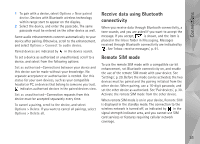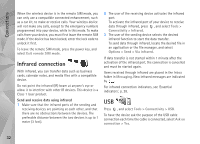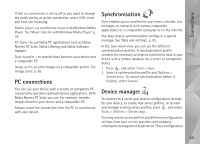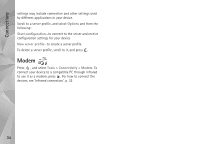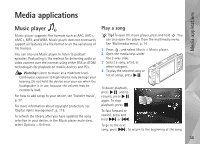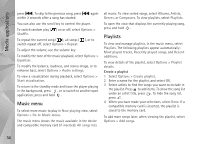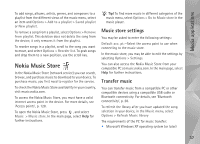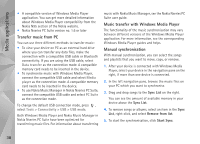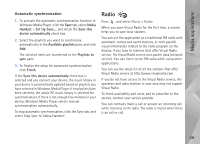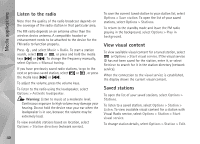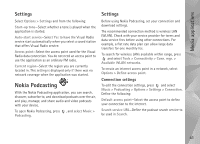Nokia N95 User Guide - Page 36
Music menu, Playlists, Now playing - music player
 |
UPC - 758478012536
View all Nokia N95 manuals
Add to My Manuals
Save this manual to your list of manuals |
Page 36 highlights
Media applications press . To skip to the previous song, press within 2 seconds after a song has started. again You can also use the scroll key to control the player. To switch random play ( ) on or off, select Options > Shuffle. To repeat the current song ( ), all songs ( ), or to switch repeat off, select Options > Repeat. To adjust the volume, use the volume key. To modify the tone of the music playback, select Options > Equaliser. To modify the balance, loudness, and stereo image, or to enhance bass, select Options > Audio settings. To view a visualization during playback, select Options > Start visualisation. To return to the standby mode and leave the player playing in the background, press , or to switch to another open application, press and hold . Music menu To select more music to play in Now playing view, select Options > Go to Music menu. The music menu shows the music available in the device and compatible memory card (if inserted). All songs lists all music. To view sorted songs, select Albums, Artists, Genres, or Composers. To view playlists, select Playlists. To open the view that displays the currently playing song, press and hold . Playlists To view and manage playlists, in the music menu, select Playlists. The following playlists appear automatically: Most played tracks, Recently played songs, and Recent additions. To view details of the playlist, select Options > Playlist details. Create a playlist 1 Select Options > Create playlist. 2 Enter a name for the playlist, and select OK. 3 Select artists to find the songs you want to include in the playlist. Press to add items. To show the song list under an artist title, press . To hide the song list, press . 4 When you have made your selections, select Done. If a compatible memory card is inserted, the playlist is saved to the memory card. To add more songs later, when viewing the playlist, select Options > Add songs. 36