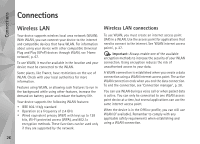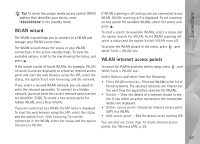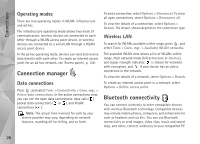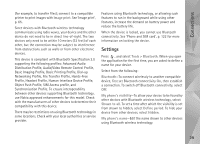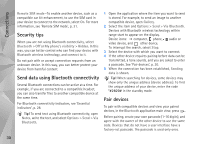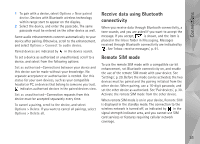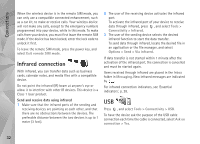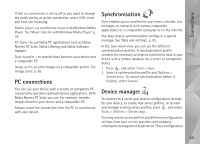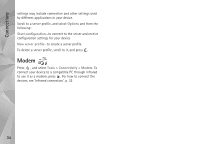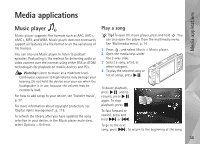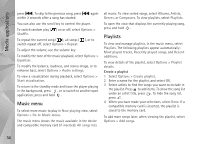Nokia N95 User Guide - Page 31
Receive data using Bluetooth connectivity, Remote SIM mode, Options, New paired, device
 |
UPC - 758478012536
View all Nokia N95 manuals
Add to My Manuals
Save this manual to your list of manuals |
Page 31 highlights
Connections 1 To pair with a device, select Options > New paired device. Devices with Bluetooth wireless technology within range start to appear on the display. 2 Select the device, and enter the passcode. The same passcode must be entered on the other device as well. Some audio enhancements connect automatically to your device after pairing. Otherwise, scroll to the enhancement, and select Options > Connect to audio device. Paired devices are indicated by in the device search. To set a device as authorised or unauthorised, scroll to a device, and select from the following options: Set as authorised-Connections between your device and this device can be made without your knowledge. No separate acceptance or authorisation is needed. Use this status for your own devices, such as your compatible headset or PC, or devices that belong to someone you trust. indicates authorised devices in the paired devices view. Set as unauthorised-Connection requests from this device must be accepted separately every time. To cancel a pairing, scroll to the device, and select Options > Delete. If you want to cancel all pairings, select Options > Delete all. Receive data using Bluetooth connectivity When you receive data through Bluetooth connectivity, a tone sounds, and you are asked if you want to accept the message. If you accept, is shown, and the item is placed in the Inbox folder in Messaging. Messages received through Bluetooth connectivity are indicated by . See 'Inbox-receive messages', p. 91. Remote SIM mode To use the remote SIM mode with a compatible car kit enhancement, set Bluetooth connectivity on, and enable the use of the remote SIM mode with your device. See 'Settings', p. 29. Before the mode can be activated, the two devices must be paired and the pairing initiated from the other device. When pairing, use a 16-digit passcode, and set the other device as authorised. See 'Pair devices', p. 30. Activate the remote SIM mode from the other device. When remote SIM mode is on in your device, Remote SIM is displayed in the standby mode. The connection to the wireless network is turned off, as indicated by in the signal strength indicator area, and you cannot use SIM card services or features requiring cellular network coverage. 31