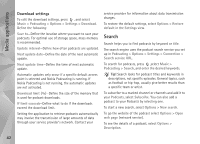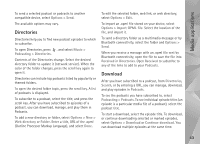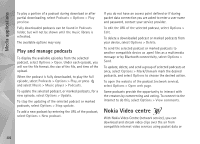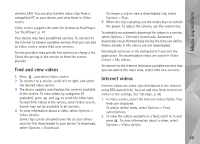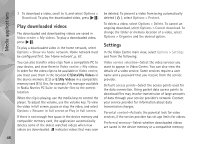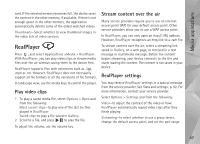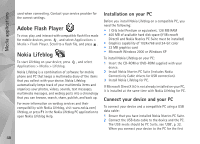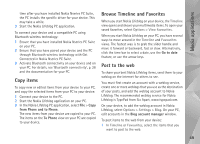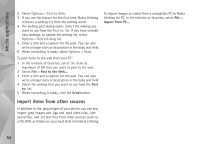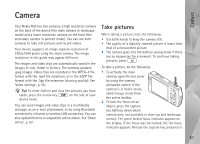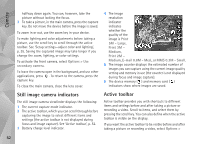Nokia N95 User Guide - Page 47
RealPlayer, Play video clips, Stream content over the air, RealPlayer settings
 |
UPC - 758478012536
View all Nokia N95 manuals
Add to My Manuals
Save this manual to your list of manuals |
Page 47 highlights
Media applications card. If the selected memory becomes full, the device saves the content in the other memory, if available. If there is not enough space in the other memory, the application automatically deletes some of the oldest watched videos. Thumbnails-Select whether to view thumbnail images in the video lists of video services. RealPlayer Press , and select Applications >Media > RealPlayer. With RealPlayer, you can play video clips, or stream media files over the air without saving them to the device first. RealPlayer supports files with extensions such as .3gp, .mp4 or .rm. However, RealPlayer does not necessarily support all file formats or all the variations of file formats. In landscape view, use the media keys to control the player. Play video clips 1 To play a saved media file, select Options > Open and from the following: Most recent clips-to play one of the last six files played in RealPlayer Saved clip-to play a file saved in Gallery. 2 Scroll to a file, and press to play the file. To adjust the volume, use the volume key. Stream content over the air Many service providers require you to use an internet access point (IAP) for your default access point. Other service providers allow you to use a WAP access point. In RealPlayer, you can only open an rtsp:// URL address. However, RealPlayer recognises an http link to a .ram file. To stream content over the air, select a streaming link saved in Gallery, on a web page, or received in a text message or multimedia message. Before live content begins streaming, your device connects to the site and starts loading the content. The content is not saved in your device. RealPlayer settings You may receive RealPlayer settings in a special message from the service provider. See 'Data and settings', p. 92. For more information, contact your service provider. Select Options > Settings and from the following: Video-to adjust the contrast of the video or have RealPlayer automatically repeat video clips after they finish playing Streaming-to select whether to use a proxy server, change the default access point, and set the port range 47