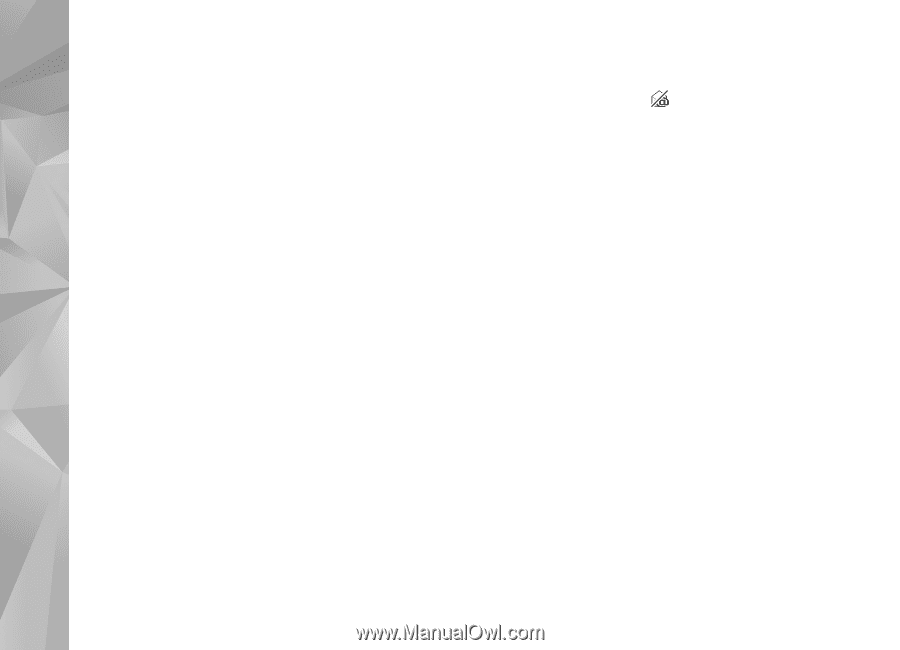Nokia N95 User Guide - Page 94
Retrieve e-mail messages automatically, Delete e-mail messages, Disconnect from the mailbox - red phone
 |
UPC - 758478012536
View all Nokia N95 manuals
Add to My Manuals
Save this manual to your list of manuals |
Page 94 highlights
Messaging Retrieve e-mail messages automatically To retrieve messages automatically, select Options > Email settings > Automatic retrieval. For more information, see 'Automatic retrieval', p. 97. Setting the device to retrieve e-mail automatically may involve the transmission of large amounts of data through your service provider's network. Contact your service provider for information about data transmission charges. To cancel deleting an e-mail from the device and server, scroll to an e-mail that has been marked to be deleted during the next connection ( ), and select Options > Restore. Disconnect from the mailbox When you are online, to end the data connection to the remote mailbox, select Options > Disconnect. Delete e-mail messages To delete the contents of an e-mail message from the device while still retaining it in the remote mailbox, select Options > Delete. In Delete message from:, select Phone only. The device mirrors the e-mail headings in the remote mailbox. Although you delete the message content, the e-mail heading stays in your device. If you want to remove the heading as well, you must first delete the e-mail message from your remote mailbox, and then make a connection from your device to the remote mailbox again to update the status. To delete an e-mail from the device and the remote mailbox, select Options > Delete. In Delete message from:, select Phone and server. View messages on a SIM card Before you can view SIM messages, you must copy them to a folder in your device. 1 In the Messaging main view, select Options > SIM messages. 2 Select Options > Mark/Unmark > Mark or Mark all to mark messages. 3 Select Options > Copy. A list of folders opens. 4 To start copying, select a folder and OK. To view the messages, open the folder. Messaging settings Fill in all fields marked with Must be defined or with a red asterisk. Follow the instructions given by your service provider. You may also obtain settings from your service provider in a configuration message. 94