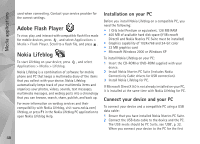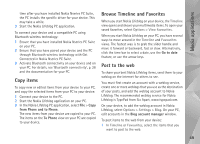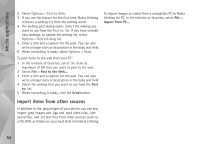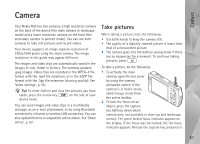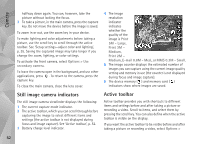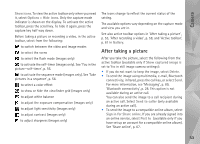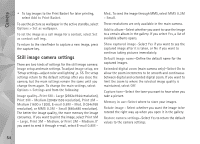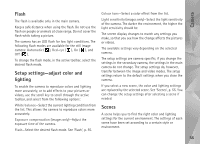Nokia N95 User Guide - Page 53
After taking a picture, Show icons, Options, Hide icons, Gallery, Show captured image, Delete
 |
UPC - 758478012536
View all Nokia N95 manuals
Add to My Manuals
Save this manual to your list of manuals |
Page 53 highlights
Camera Show icons. To view the active toolbar only when you need it, select Options > Hide icons. Only the capture mode indicator is shown on the display. To activate the active toolbar, press the scroll key. To hide it again, press the capture key half way down. Before taking a picture or recording a video, in the active toolbar, select from the following: to switch between the video and image modes to select the scene to select the flash mode (images only) to activate the self-timer (images only). See 'You in the picture-self-timer', p. 56. to activate the sequence mode (images only). See 'Take pictures in a sequence', p. 56. to select a color effect to show or hide the viewfinder grid (images only) to adjust white balance to adjust the exposure compensation (images only) to adjust light sensitivity (images only) to adjust contrast (images only) to adjust sharpness (images only) The icons change to reflect the current status of the setting. The available options vary depending on the capture mode and view you are in. See also active toolbar options in 'After taking a picture', p. 53, 'After recording a video', p. 58, and 'Active toolbar', p. 61 in Gallery. After taking a picture After you take the picture, select the following from the active toolbar (available only if Show captured image is set to Yes in still image camera settings): • If you do not want to keep the image, select Delete. • To send the image using multimedia, e-mail, Bluetooth connectivity, infrared, press the call key, or select Send. For more information, see 'Messaging', p. 89, 'Bluetooth connectivity', p. 28. This option is not available during an active call. You can also send the image to a call recipient during an active call. Select Send to caller (only available during an active call). • To send the image to a compatible online album, select Sign in for Share online. If you are already signed into an online service, select Post to (available only if you have set up an account for a compatible online album). See 'Share online', p. 67. 53