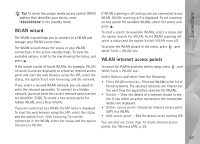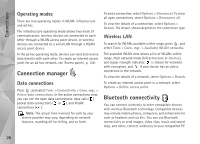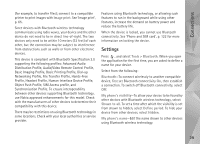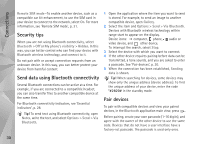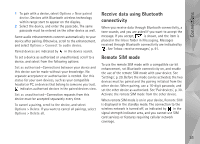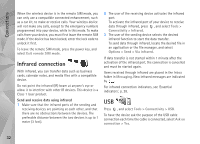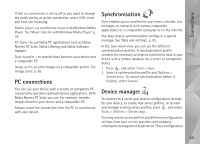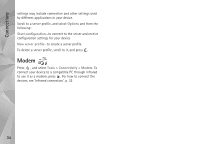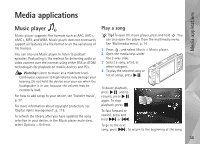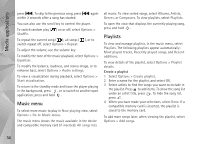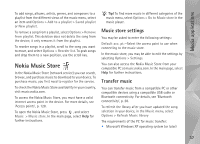Nokia N95 User Guide - Page 32
Infrared connection, USB, Exit remote SIM mode, Tools, Connectivity, Infrared, Options, Via infrared - unlocked
 |
UPC - 758478012536
View all Nokia N95 manuals
Add to My Manuals
Save this manual to your list of manuals |
Page 32 highlights
Connections When the wireless device is in the remote SIM mode, you can only use a compatible connected enhancement, such as a car kit, to make or receive calls. Your wireless device will not make any calls, except to the emergency numbers programmed into your device, while in this mode. To make calls from your device, you must first leave the remote SIM mode. If the device has been locked, enter the lock code to unlock it first. To leave the remote SIM mode, press the power key, and select Exit remote SIM mode. Infrared connection With infrared, you can transfer data such as business cards, calendar notes, and media files with a compatible device. Do not point the infrared (IR) beam at anyone's eye or allow it to interfere with other IR devices. This device is a Class 1 laser product. Send and receive data using infrared 1 Make sure that the infrared ports of the sending and receiving devices are pointing at each other, and that there are no obstructions between the devices. The preferable distance between the two devices is up to 1 meter (3 feet). 2 The user of the receiving device activates the infrared port. To activate the infrared port of your device to receive data through infrared, press , and select Tools > Connectivity > Infrared. 3 The user of the sending device selects the desired infrared function to start the data transfer. To send data through infrared, locate the desired file in an application or the file manager, and select Options > Send > Via infrared. If data transfer is not started within 1 minute after the activation of the infrared port, the connection is cancelled and must be started again. Items received through infrared are placed in the Inbox folder in Messaging. New infrared messages are indicated by . For infrared connection indicators, see 'Essential indicators', p. 28. USB Press , and select Tools > Connectivity > USB. To have the device ask the purpose of the USB cable connection each time the cable is connected, select Ask on connection > Yes. 32