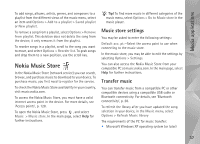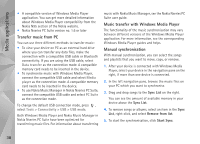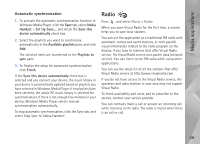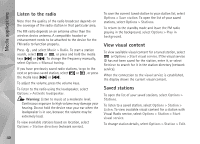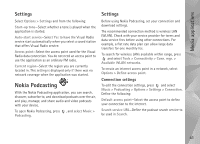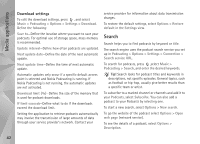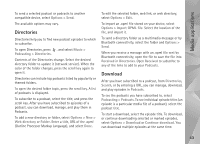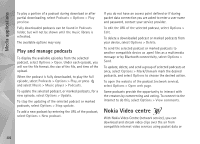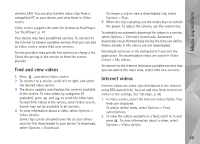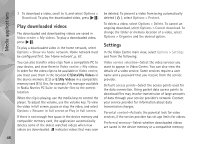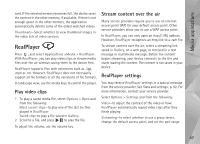Nokia N95 User Guide - Page 42
Download settings, Search - charging not save
 |
UPC - 758478012536
View all Nokia N95 manuals
Add to My Manuals
Save this manual to your list of manuals |
Page 42 highlights
Media applications Download settings To edit the download settings, press , and select Music > Podcasting > Options > Settings > Download. Define the following: Save to-Define the location where you want to save your podcasts. For optimal use of storage space, mass memory is recommended. Update interval-Define how often podcasts are updated. Next update date-Define the date of the next automatic update. Next update time-Define the time of next automatic update. Automatic updates only occur if a specific default access point is selected and Nokia Podcasting is running. If Nokia Podcasting is not running, the automatic updates are not activated. Download limit (%)-Define the size of the memory that is used for podcast downloads. If limit exceeds-Define what to do if the downloads exceed the download limit. Setting the application to retrieve podcasts automatically may involve the transmission of large amounts of data through your service provider's network. Contact your service provider for information about data transmission charges. To restore the default settings, select Options > Restore default in the Settings view. Search Search helps you to find podcasts by keyword or title. The search engine uses the podcast search service you set up in Podcasting > Options > Settings > Connection > Search service URL. To search for podcasts, press ,select Music > Podcasting > Search, and enter the desired keywords. Tip! Search looks for podcast titles and keywords in descriptions, not specific episodes. General topics, such as football or hip-hop, usually give better results than a specific team or artist. To subscribe to a marked channel or channels and add it to your Podcasts, select Subscribe. You can also add a podcast to your Podcasts by selecting one. To start a new search, select Options > New search. To go the website of the podcast select Options > Open web page (network service). To see the details of a podcast, select Options > Description. 42