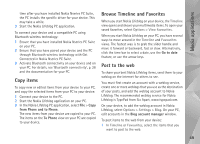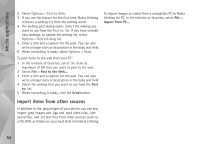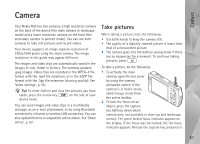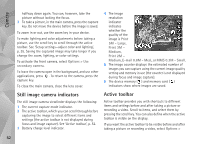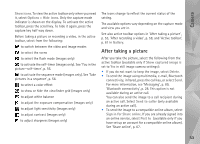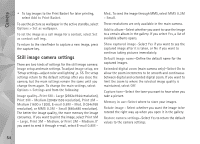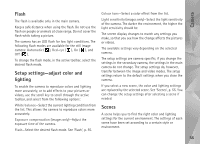Nokia N95 User Guide - Page 54
Still image camera settings, Print 2M - Medium - wallpapers
 |
UPC - 758478012536
View all Nokia N95 manuals
Add to My Manuals
Save this manual to your list of manuals |
Page 54 highlights
Camera • To tag images to the Print Basket for later printing, select Add to Print Basket. To use the picture as wallpaper in the active standby, select Options > Set as wallpaper. To set the image as a call image for a contact, select Set as contact call img.. To return to the viewfinder to capture a new image, press the capture key. Still image camera settings There are two kinds of settings for the still image camera: Image setup and main settings. To adjust Image setup, see 'Setup settings-adjust color and lighting', p. 55. The setup settings return to the default settings after you close the camera, but the main settings remain the same until you change them again. To change the main settings, select Options > Settings and from the following: Image quality-Print 5M - Large (2592x1944 resolution), Print 3M - Medium (2048x1536 resolution), Print 2M Medium (1600 x 1200), E-mail 0.8M - Med. (1024x768 resolution), or MMS 0.3M - Small (640x480 resolution). The better the image quality, the more memory the image consumes. If you want to print the image, select Print 5M - Large, Print 3M - Medium, or Print 2M - Medium. If you want to send it through e-mail, select E-mail 0.8M - Med.. To send the image through MMS, select MMS 0.3M - Small. These resolutions are only available in the main camera. Add to album-Select whether you want to save the image to a certain album in the gallery. If you select Yes, a list of available albums opens. Show captured image-Select Yes if you want to see the captured image after it is taken, or No if you want to continue taking pictures immediately. Default image name-Define the default name for the captured images. Extended digital zoom (main camera only)-Select On to allow the zoom increments to be smooth and continuous between digital and extended digital zoom. If you want to limit the zoom to where the selected image quality is maintained, select Off. Capture tone-Select the tone you want to hear when you take a picture. Memory in use-Select where to store your images. Rotate image - Select whether you want the image to be rotated the right way up when you open it in the gallery. Restore camera settings-Select Yes to return the default values to the camera settings. 54