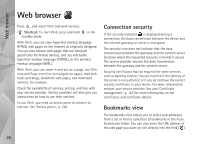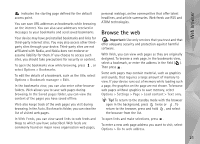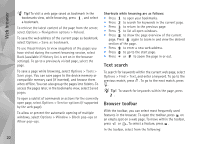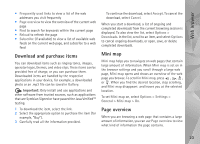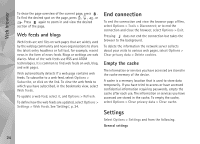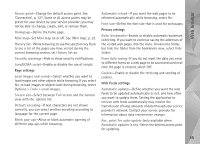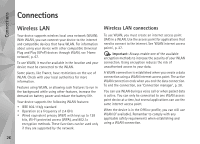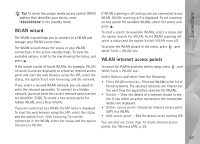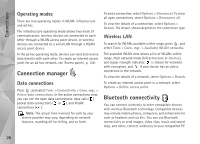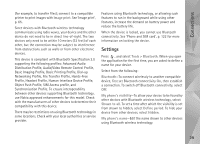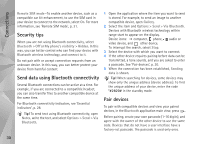Nokia N95 User Guide - Page 25
Java/ECMA script, Auto. Bookmarks - 4 screen
 |
UPC - 758478012536
View all Nokia N95 manuals
Add to My Manuals
Save this manual to your list of manuals |
Page 25 highlights
Web browser Access point-Change the default access point. See 'Connection', p. 127. Some or all access points may be preset for your device by your service provider; you may not be able to change, create, edit, or remove them. Homepage-Define the home page. Mini map-Set Mini map on or off. See 'Mini map', p. 23. History list-While browsing, to use the selection key Back to see a list of the pages you have visited during the current browsing session, set History list on. Security warnings-Hide or show security notifications. Java/ECMA script-Enable or disable the use of scripts. Page settings Load images and sounds-Select whether you want to load images and other objects while browsing. If you select No, to load images or objects later during browsing, select Options > Tools > Load images. Screen size-Select between Full screen and the normal view with the options list. Default encoding-If text characters are not shown correctly, you can select another encoding according to language for the current page. Block pop-ups-Allow or block automatic opening of different pop-ups while browsing. Automatic reload-If you want the web pages to be refreshed automatically while browsing, select On. Font size-Define the font size that is used for web pages. Privacy settings Auto. bookmarks-Enable or disable automatic bookmark collecting. If you want to continue saving the addresses of the visited web pages into the Auto. Bookmarks folder, but hide the folder from the bookmarks view, select Hide folder. Form data saving-If you do not want the data you enter to different forms on a web page to be saved and used next time the page is entered, select Off. Cookies-Enable or disable the receiving and sending of cookies. Web feeds settings Automatic updates-Define whether you want the web feeds to be updated automatically or not, and how often you want to update them. Setting the application to retrieve web feeds automatically may involve the transmission of large amounts of data through your service provider's network. Contact your service provider for information about data transmission charges. Acc. point for auto-update (only available when Automatic updates is on)-Select the desired access point for updating. 25