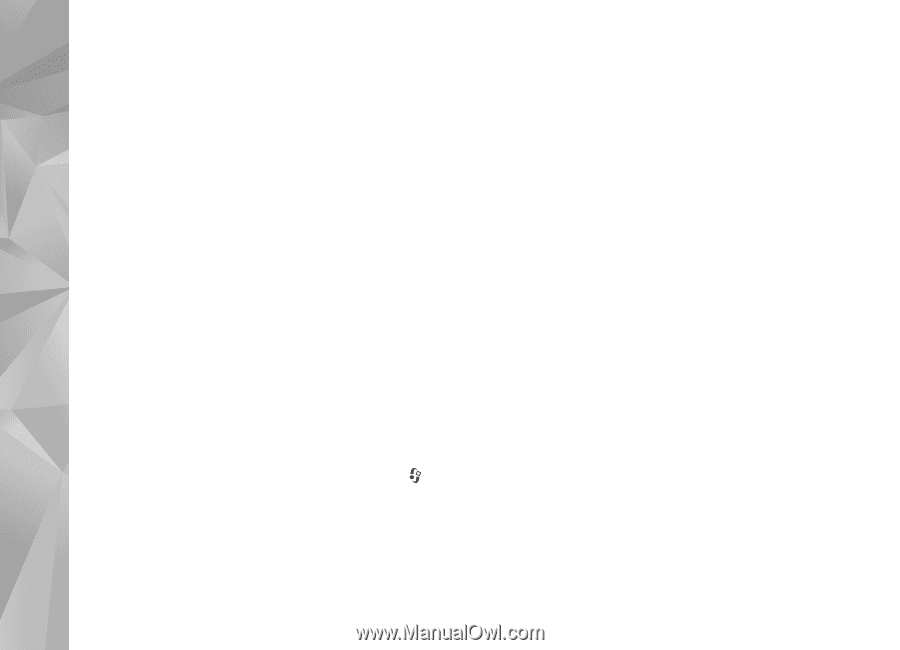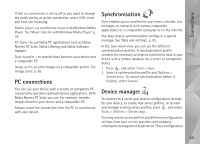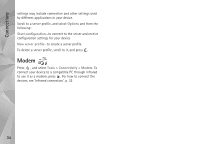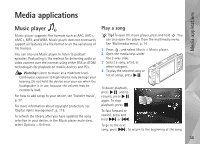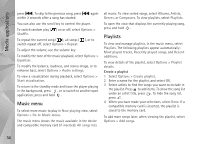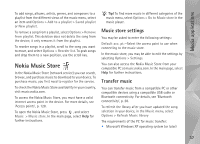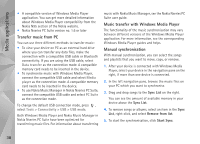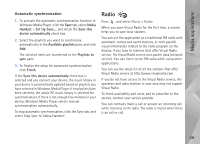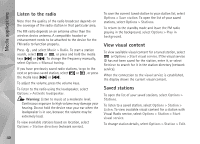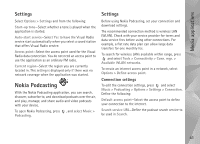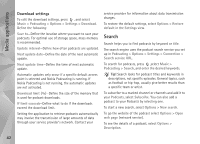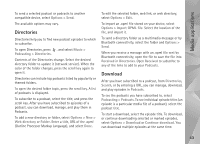Nokia N95 User Guide - Page 38
Transfer music from PC, Music transfer with Windows Media Player, Manual synchronisation
 |
UPC - 758478012536
View all Nokia N95 manuals
Add to My Manuals
Save this manual to your list of manuals |
Page 38 highlights
Media applications • A compatible version of Windows Media Player application. You can get more detailed information about Windows Media Player compatibility from the Nokia N95 section of the Nokia website. • Nokia Nseries PC Suite version no. 1.6 or later Transfer music from PC You can use three different methods to transfer music: • To view your device on PC as an external hard drive where you can transfer any data files, make the connection with a compatible USB cable or Bluetooth connectivity. If you are using the USB cable, select Data transfer as the connection mode. A compatible memory card needs to be inserted in the device. • To synchronise music with Windows Media Player, connect the compatible USB cable and select Media player as the connection mode. A compatible memory card needs to be inserted in the device. • To use Nokia Music Manager in Nokia Nseries PC Suite, connect the compatible USB cable and select PC Suite as the connection mode. To change the default USB connection mode, press , select Tools > Connectivity > USB > USB mode. Both Windows Media Player and Nokia Music Manager in Nokia Nseries PC Suite have been optimized for transferring music files. For information about transferring music with Nokia Music Manager, see the Nokia Nseries PC Suite user guide. Music transfer with Windows Media Player The functionality of the music synchronisation may vary between different versions of the Windows Media Player application. For more information, see the corresponding Windows Media Player guides and helps. Manual synchronisation With manual synchronisation, you can select the songs and playlists that you want to move, copy, or remove. 1. After your device is connected with Windows Media Player, select your device in the navigation pane on the right, if more than one device is connected. 2. In the left navigation pane, browse the music files on your PC which you want to synchronise. 3. Drag and drop songs to the Sync List on the right. You can see the amount of available memory in your device above the Sync List. 4. To remove songs or albums, select an item in the Sync List, right-click, and select Remove from list. 5. To start the synchronisation, click Start Sync. 38