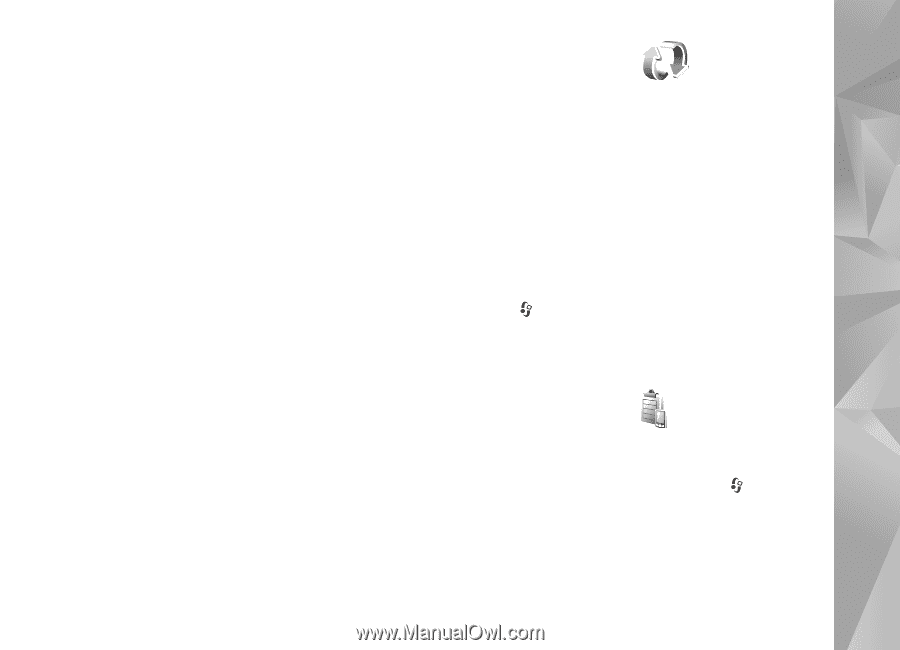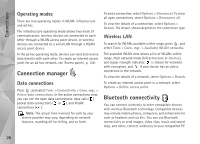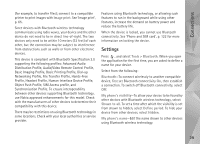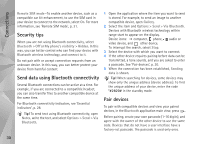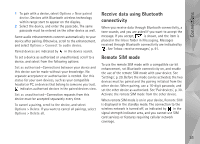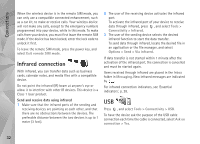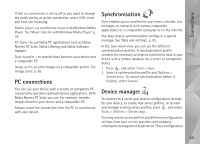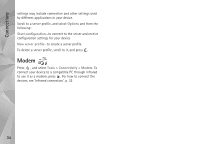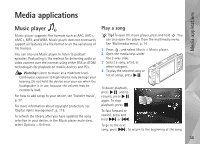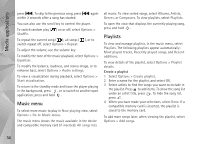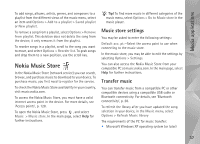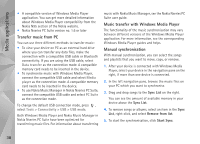Nokia N95 User Guide - Page 33
PC connections, Synchronisation, Device manager, Ask on connection, USB mode, Media player, PC Suite
 |
UPC - 758478012536
View all Nokia N95 manuals
Add to My Manuals
Save this manual to your list of manuals |
Page 33 highlights
Connections If Ask on connection is set to off or you want to change the mode during an active connection, select USB mode and from the following: Media player-to synchronise music with Windows Media Player. See 'Music transfer with Windows Media Player', p. 38. PC Suite-to use Nokia PC applications such as Nokia Nseries PC Suite, Nokia Lifeblog, and Nokia Software Updater Data transfer- to transfer data between your device and a compatible PC Image print-to print images on a compatible printer. See 'Image print', p. 65. PC connections You can use your device with a variety of compatible PC connectivity and data communications applications. With Nokia Nseries PC Suite you can, for example, transfer images between your device and a compatible PC. Always create the connection from the PC to synchronise with your device. Synchronisation Sync enables you to synchronise your notes, calendar, text messages, or contacts with various compatible applications on a compatible computer or on the internet. You may receive synchronisation settings in a special message. See 'Data and settings', p. 92. In the Sync main view, you can see the different synchronisation profiles. A synchronisation profile contains the necessary settings to synchronise data in your device with a remote database on a server or compatible device. 1 Press , and select Tools > Sync. 2 Select a synchronisation profile and Options > Synchronise. To cancel synchronisation before it finishes, select Cancel. Device manager To connect to a server and receive configuration settings for your device, to create new server profiles, or to view and manage existing server profiles, press , and select Tools > Utilities > Device mgr.. You may receive server profiles and different configuration settings from your service providers and company information management department. These configuration 33