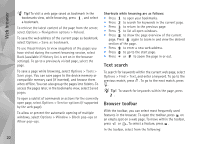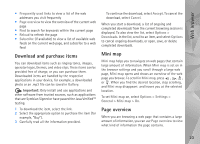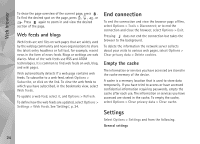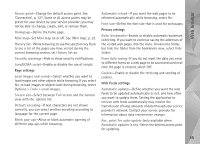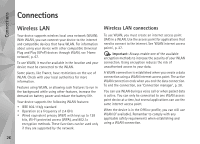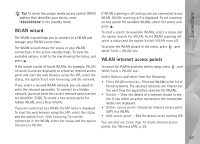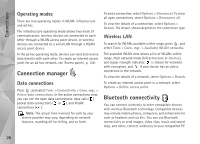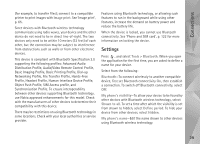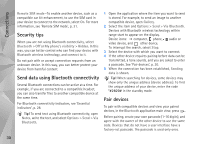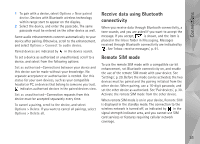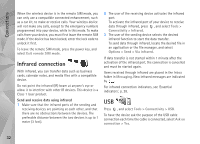Nokia N95 User Guide - Page 27
WLAN wizard, WLAN internet access points, Search for WLAN
 |
UPC - 758478012536
View all Nokia N95 manuals
Add to My Manuals
Save this manual to your list of manuals |
Page 27 highlights
Connections Tip! To check the unique media access control (MAC) address that identifies your device, enter *#62209526# in the standby mode. WLAN wizard The WLAN wizard helps you to connect to a WLAN and manage your WLAN connections. The WLAN wizard shows the status of your WLAN connections in the active standby mode. To view the available options, scroll to the row showing the status, and press . If the search results of found WLANs, for example, WLAN network found are displayed, to create an internet access point and start the web browser using this IAP, select the status, the option Start web browsing, and the network. If you select a secured WLAN network, you are asked to enter the relevant passcodes. To connect to a hidden network, you must enter the correct network name (service set identifier, SSID). To create a new access point for hidden WLAN, select New WLAN. If you are connected to a WLAN, the IAP name is displayed. To start the web browser using this IAP, select the status and the option Cont. Web browsing. To end the connection in the WLAN, select the status and the option Disconnect WLAN. If WLAN scanning is off and you are not connected to any WLAN, WLAN scanning off is displayed. To set scanning on and search for available WLANs, select the status and press . To start a search for available WLANs, select a status and the option Search for WLAN. To set WLAN scanning off, select a status and the option Switch WLAN scan off. To access the WLAN wizard in the menu, press , and select Tools > WLAN wiz. WLAN internet access points To search for WLANs available within range, press , and select Tools > WLAN wiz.. Select Options and select from the following: • Filter WLAN networks- Filter out WLANs in the list of found networks. The selected networks are filtered out the next time the application searches for WLANs. • Details - View the details of a network shown in the list. If you select an active connection, the connection details are displayed. • Define access point- Create an internet access point (IAP) in a WLAN. • Edit access point - Edit the details of an existing IAP. You can also use Conn. mgr. to create internet access points. See 'Wireless LAN', p. 28. 27