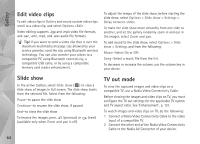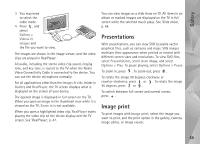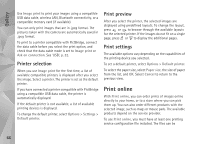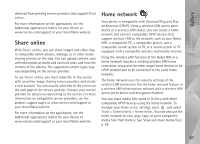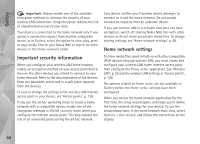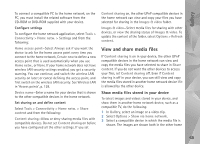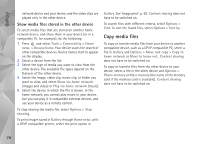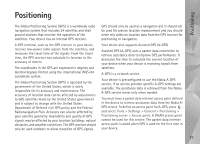Nokia N95 User Guide - Page 66
Printer selection, Print preview, Print settings, Print online
 |
UPC - 758478012536
View all Nokia N95 manuals
Add to My Manuals
Save this manual to your list of manuals |
Page 66 highlights
Gallery Use Image print to print your images using a compatible USB data cable, wireless LAN, Bluetooth connectivity, or a compatible memory card (if available). You can only print images that are in .jpeg format. The pictures taken with the camera are automatically saved in .jpeg format. To print to a printer compatible with PictBridge, connect the data cable before you select the print option, and check that the data cable mode is set to Image print or Ask on connection. See 'USB', p. 32. Printer selection When you use Image print for the first time, a list of available compatible printers is displayed after you select the image. Select a printer. The printer is set as the default printer. If you have connected a printer compatible with PictBridge using a compatible USB data cable, the printer is automatically displayed. If the default printer is not available, a list of available printing devices is displayed. To change the default printer, select Options > Settings > Default printer. Print preview After you select the printer, the selected images are displayed using predefined layouts. To change the layout, press or to browse through the available layouts for the selected printer. If the images do not fit on a single page, press or to display the additional pages. Print settings The available options vary depending on the capabilities of the printing device you selected. To set a default printer, select Options > Default printer. To select the paper size, select Paper size, the size of paper from the list, and OK. Select Cancel to return to the previous view. Print online With Print online, you can order prints of images online directly to your home, or to a store where you can pick them up. You can also order different products with the selected image, such as mugs or mouse pads. The available products depend on the service provider. To use Print online, you must have at least one printing service configuration file installed. The files can be 66