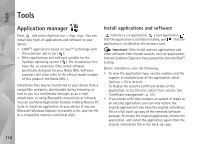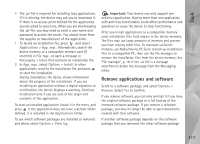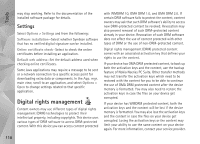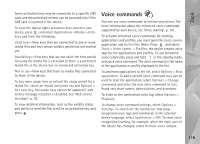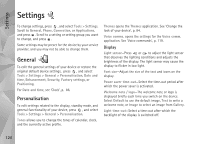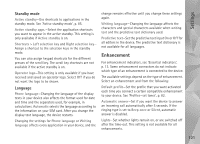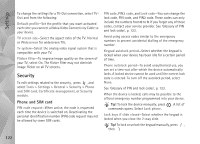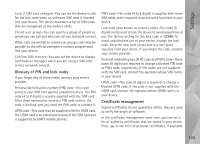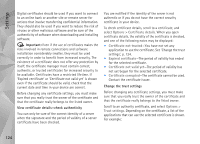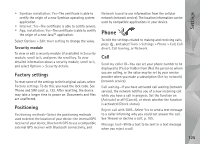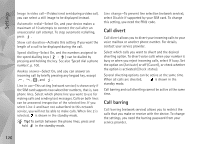Nokia N95 User Guide - Page 121
Standby mode, Language, Enhancement
 |
UPC - 758478012536
View all Nokia N95 manuals
Add to My Manuals
Save this manual to your list of manuals |
Page 121 highlights
Settings Standby mode Active standby-Use shortcuts to applications in the standby mode. See 'Active standby mode', p. 85. Active standby apps.-Select the application shortcuts you want to appear in the active standby. This setting is only available if Active standby is on. Shortcuts > Left selection key and Right selection key- Assign a shortcut to the selection keys in the standby mode. You can also assign keypad shortcuts for the different presses of the scroll key. The scroll key shortcuts are not available if the active standby is on. Operator logo-This setting is only available if you have received and saved an operator logo. Select Off if you do not want the logo to be shown. Language Phone language-Changing the language of the display texts in your device also affects the format used for date and time and the separators used, for example, in calculations. Automatic selects the language according to the information on your SIM card. After you change the display text language, the device restarts. Changing the settings for Phone language or Writing language affects every application in your device, and the change remains effective until you change these settings again. Writing language-Changing the language affects the characters and special characters available when writing text and the predictive text dictionary used. Predictive text-Set the predictive text input On or Off for all editors in the device. The predictive text dictionary is not available for all languages. Enhancement For enhancement indicators, see 'Essential indicators', p. 13. Some enhancement connectors do not indicate which type of an enhancement is connected to the device. The available settings depend on the type of enhancement. Select an enhancement and from the following: Default profile-Set the profile that you want activated each time you connect a certain compatible enhancement to your device. See 'Profiles-set tones', p. 82. Automatic answer-Set if you want the device to answer an incoming call automatically after 5 seconds. If the ringing type is set to Beep once or Silent, automatic answer is disabled. Lights-Set whether lights remain on, or are switched off after the time-out. This setting is not available for all enhancements. 121