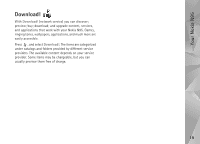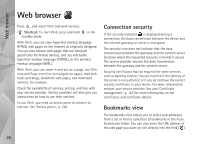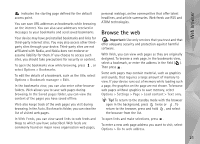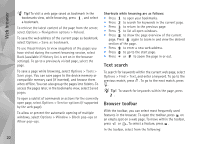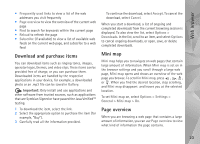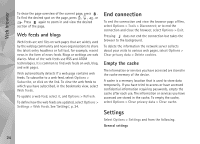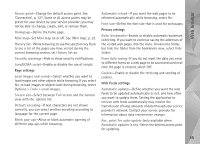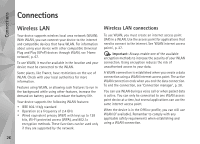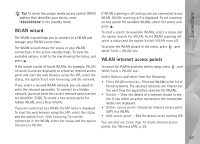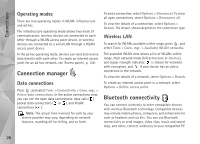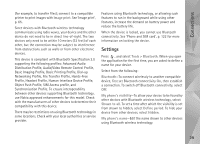Nokia N95 User Guide - Page 24
Web feeds and blogs, End connection, Empty the cache, Settings - update
 |
UPC - 758478012536
View all Nokia N95 manuals
Add to My Manuals
Save this manual to your list of manuals |
Page 24 highlights
Web browser To show the page overview of the current page, press . To find the desired spot on the page, press , , , or . Press again to zoom in and view the desired section of the page. Web feeds and blogs Web feeds are xml files on web pages that are widely used by the weblog community and news organisations to share the latest entry headlines or full text, for example, recent news in the form of news feeds. Blogs or weblogs are web diaries. Most of the web feeds use RSS and ATOM technologies. It is common to find web feeds on web, blog, and wiki pages. Web automatically detects if a web page contains web feeds. To subscribe to a web feed, select Options > Subscribe, or click on the link. To view the web feeds to which you have subscribed, in the bookmarks view, select Web feeds. To update a web feed, select it, and Options > Refresh. To define how the web feeds are updated, select Options > Settings > Web feeds. See 'Settings', p. 24. End connection To end the connection and view the browser page offline, select Options > Tools > Disconnect; or to end the connection and close the browser, select Options > Exit. Pressing does not end the connection but takes the browser to the background. To delete the information the network server collects about your visits to various web pages, select Options > Clear privacy data > Delete cookies. Empty the cache The information or services you have accessed are stored in the cache memory of the device. A cache is a memory location that is used to store data temporarily. If you have tried to access or have accessed confidential information requiring passwords, empty the cache after each use. The information or services you have accessed are stored in the cache. To empty the cache, select Options > Clear privacy data > Clear cache. Settings Select Options > Settings and from the following: General settings 24