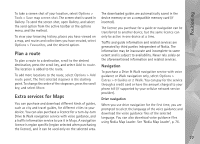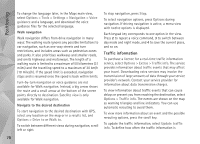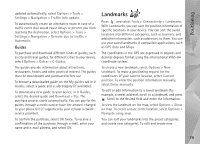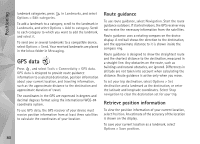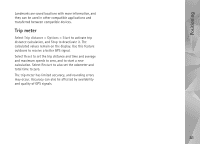Nokia N95 User Guide - Page 82
Personalise your device, Profiles—set tones
 |
UPC - 758478012536
View all Nokia N95 manuals
Add to My Manuals
Save this manual to your list of manuals |
Page 82 highlights
Personalise your device Personalise your device To personalise your device, select from the following: • To use the standby display for fast access to your most frequently used applications, see 'Active standby mode', p. 85. • To change the standby mode background image or what is shown in the screen saver, see 'Change the look of your device', p. 84. • To customise the ringing tones, see 'Profiles-set tones', p. 82 and 'Add ringing tones for contacts', p. 110. • To change the shortcuts assigned for the different presses of the scroll key and left and right selection keys in the standby mode, see 'Standby mode', p. 121. • To change the clock shown in the standby mode, press , and select Applications > Clock > Options > Settings > Clock type > Analogue or Digital. • To change the welcome note to an image or animation, press , and select Tools > Settings > General > Personalisation > Display > Welcome note / logo. • To change the main menu view, in the main menu, select Options > Change Menu view > Grid or List. • To use animated icons in your device, in the main menu, select Options > Icon animation > On. • To rearrange the main menu, in the main menu, select Options > Move, Move to folder, or New folder. You can move less used applications into folders and place applications that you use more often into the main menu. Profiles-set tones To set and customise the ringing tones, message alert tones, and other tones for different events, environments, or caller groups, press , and select Tools > Profiles. To change the profile, select Tools > Profiles, a profile, and Options > Activate. You can also change the profile by pressing in the standby mode. Scroll to the profile you want to activate, and select OK. Tip! To switch between the general and silent profiles, press and hold . To modify a profile, press , and select Tools > Profiles. Scroll to the profile, and select Options > Personalise. Scroll to the setting you want to change, and press to open the choices. Tones stored on a compatible memory card (if inserted) are indicated with . In the tones list, the Download sounds link (network service) opens a list of bookmarks. You can select a bookmark and start connection to a web page to download more tones. 82