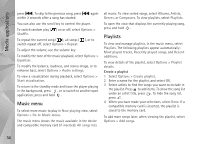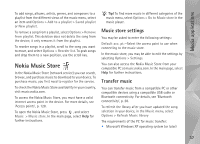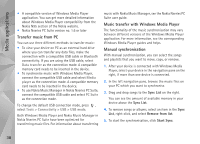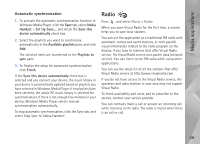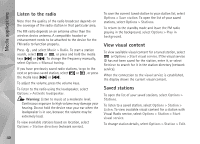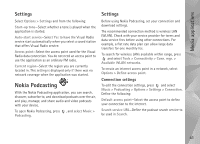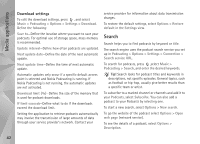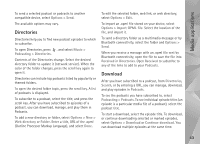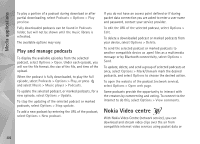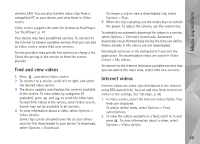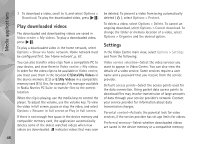Nokia N95 User Guide - Page 41
Settings, Nokia Podcasting, Connection settings
 |
UPC - 758478012536
View all Nokia N95 manuals
Add to My Manuals
Save this manual to your list of manuals |
Page 41 highlights
Media applications Settings Select Options > Settings and from the following: Start-up tone-Select whether a tone is played when the application is started. Auto-start service-Select Yes to have the Visual Radio service start automatically when you select a saved station that offers Visual Radio service. Access point-Select the access point used for the Visual Radio data connection. You do not need an access point to use the application as an ordinary FM radio. Current region-Select the region you are currently located in. This setting is displayed only if there was no network coverage when the application was started. Nokia Podcasting With the Nokia Podcasting application, you can search, discover, subscribe to, and download podcasts over the air, and play, manage, and share audio and video podcasts with your device. To open Nokia Podcasting, press , and select Music > Podcasting. Settings Before using Nokia Podcasting, set your connection and download settings. The recommended connection method is wireless LAN (WLAN). Check with your service provider for terms and data service fees before using other connections. For example, a flat rate data plan can allow large data transfers for one monthly fee. To search for wireless LANs available within range, press and select Tools > Connectivity > Conn. mgr. > Available WLAN networks. To create an internet access point in a network, select Options > Define access point. Connection settings To edit the connection settings, press and select Music > Podcasting > Options > Settings > Connection. Define the following: Default access point-Select the access point to define your connection to the internet. Search service URL-Define the podcast search service to be used in Search. 41