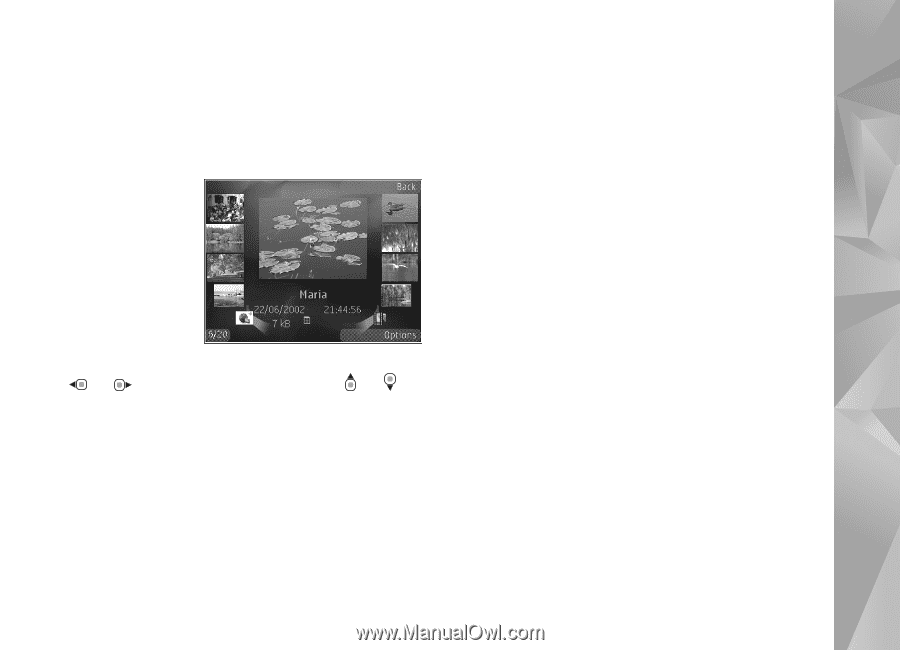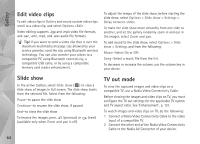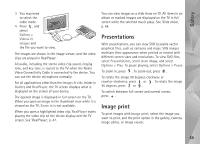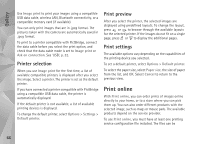Nokia N95 User Guide - Page 61
Active toolbar, Gallery - centre number
 |
UPC - 758478012536
View all Nokia N95 manuals
Add to My Manuals
Save this manual to your list of manuals |
Page 61 highlights
Gallery must save it in the device memory or on a compatible memory card (if inserted). The video clips saved in Video centre are not shown in Images & videos in Gallery. To view video clips in Video centre, see 'Nokia Video centre', p. 44. Select Gallery > Images & videos. The images and video clip files are in a loop, and ordered by date and time. The number of files is displayed. To browse the files one by one, press or . To browse files in groups, press or . When the image is opened, to zoom in an image, press the zoom key on the side of your device. The zooming ratio is not stored permanently. To rotate the selected image left or right, select Options > Rotate > Left or Right. To edit a video clip or a photo, select Options > Edit. See 'Edit video clips', p. 64. See 'Edit images', p. 63. To create custom video clips, select a video clip or several clips in the gallery, and select Options > Edit. See 'Edit video clips', p. 64. To print your images on a compatible printer, or to store them on a compatible memory card (if inserted) for printing, select Options > Print. See 'Image print', p. 65. You can also tag images for later printing to the Print Basket in Gallery. See 'Print Basket', p. 62. To add an image or a video clip to an album in the gallery, select Options > Albums > Add to album. See 'Albums', p. 62. To use the picture as a background image, select the picture and Options >Use image > Set as wallpaper. To delete an image or video clip, from the active toolbar, select Delete. See 'Active toolbar', p. 61. To switch from Gallery to the camera, press the capture key, and open the lens cover in the back. Active toolbar In the Images & videos folder, you can use active toolbar as a shortcut to select different tasks. The active toolbar is available only when you have selected an image or a video clip. In the active toolbar, scroll up or down to different items, and select them by pressing the scroll key. The available 61