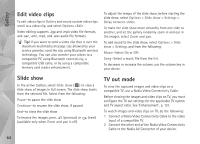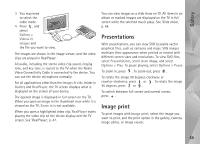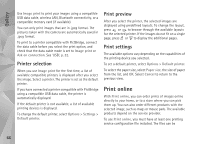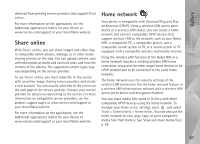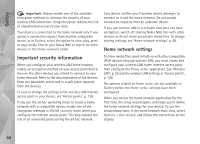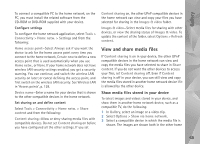Nokia N95 User Guide - Page 64
Edit video clips, Slide show, TV out mode - screen
 |
UPC - 758478012536
View all Nokia N95 manuals
Add to My Manuals
Save this manual to your list of manuals |
Page 64 highlights
Gallery Edit video clips To edit video clips in Gallery and create custom video clips, scroll to a video clip, and select Options >Edit. Video editing supports .3gp and .mp4 video file formats, and .aac, .amr, .mp3, and .wav audio file formats. Tip! If you want to send a video clip that is over the maximum multimedia message size allowed by your service provider, send the clip using Bluetooth wireless technology. You can also transfer your videos to a compatible PC using Bluetooth connectivity, a compatible USB cable, or by using a compatible memory card reader enhancement. To adjust the tempo of the slide show, before starting the slide show, select Options > Slide show > Settings > Delay between slides. To make the slide show move smoothly from one slide to another, and let the gallery randomly zoom in and out in the images, select Zoom and pan. To add sound to the slide show, select Options > Slide show > Settings and from the following: Music-Select On or Off. Song-Select a music file from the list. To decrease or increase the volume, use the volume key in your device. Slide show In the active toolbar, select Slide show ( ) to view a slide show of images in full screen. The slide show starts from the selected file. Select from the following: Pause-to pause the slide show Continue-to resume the slide show, if paused End-to close the slide show To browse the images, press (previous) or (next) (available only when Zoom and pan is off). TV out mode To view the captured images and video clips on a compatible TV, use a Nokia Video Connectivity Cable. Before viewing the images and video clips on TV, you must configure the TV out settings for the applicable TV system and TV aspect ratio. See 'Enhancement', p. 121. To watch images and video clips on TV, do the following: 1 Connect a Nokia Video Connectivity Cable to the video input of a compatible TV. 2 Connect the other end of the Nokia Video Connectivity Cable to the Nokia AV Connector of your device. 64