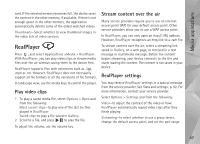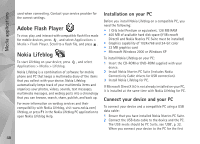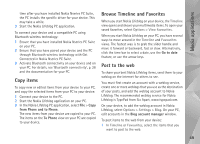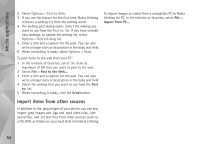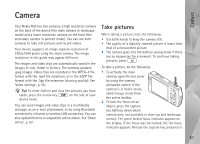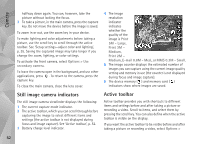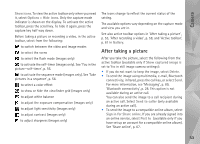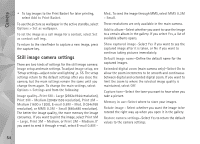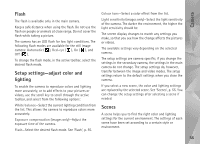Nokia N95 User Guide - Page 52
Still image camera indicators, Active toolbar, Options, secondary camera, Print, 5M - Large, Print 3M
 |
UPC - 758478012536
View all Nokia N95 manuals
Add to My Manuals
Save this manual to your list of manuals |
Page 52 highlights
Camera halfway down again. You can, however, take the picture without locking the focus. 3 To take a picture, in the main camera, press the capture key. Do not move the device before the image is saved. To zoom in or out, use the zoom key in your device. To make lighting and color adjustments before taking a picture, use the scroll key to scroll through the active toolbar. See 'Setup settings-adjust color and lighting', p. 55. Saving the captured image may take longer if you change the zoom, lighting, or color settings. To activate the front camera, select Options > Use secondary camera. To leave the camera open in the background, and use other applications, press . To return to the camera, press the capture key. To close the main camera, close the lens cover. 4 The image resolution indicator indicates whether the quality of the image is Print 5M - Large, Print 3M Medium, Print 2M Medium, E-mail 0.8M - Med., or MMS 0.3M - Small. 5 The image counter displays the estimated number of images you can capture using the current image quality setting and memory in use (the counter is not displayed during focus and image capture). 6 The device memory ( ) and memory card ( ) indicators show where images are saved. Still image camera indicators The still image camera viewfinder displays the following: 1 The current capture mode indicator. 2 The active toolbar, which you can scroll through before capturing the image to select different items and settings (the active toolbar is not displayed during focus and image capture). See 'Active toolbar', p. 52. 3 Battery charge level indicator. Active toolbar Active toolbar provides you with shortcuts to different items and settings before and after taking a picture or recording a video. Scroll to items, and select them by pressing the scroll key. You can also define when the active toolbar is visible on the display. If you want the active toolbar to be visible before and after taking a picture or recording a video, select Options > 52