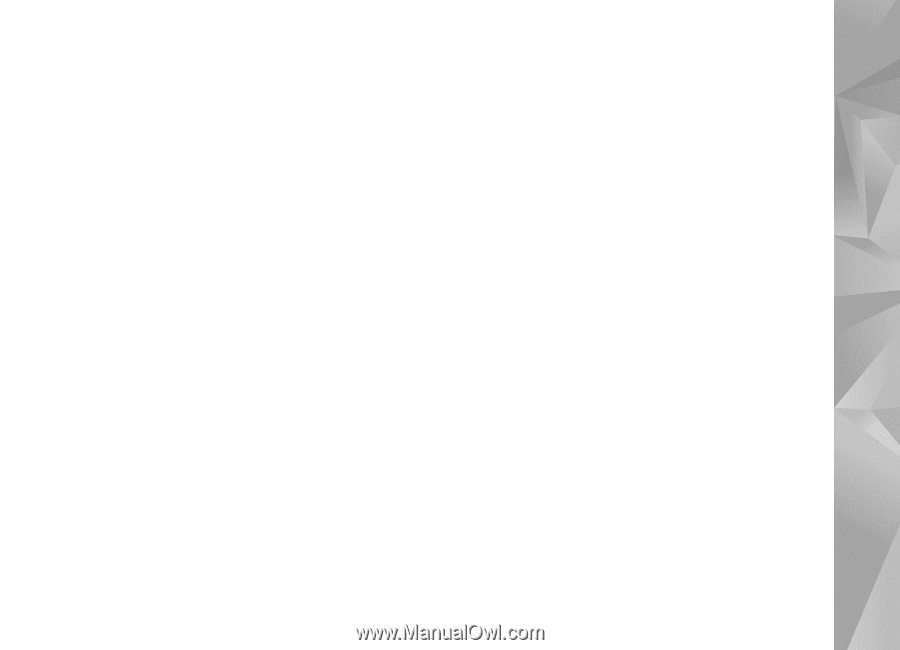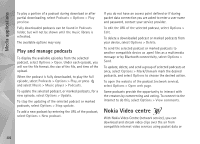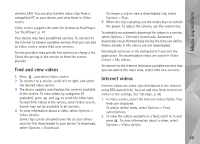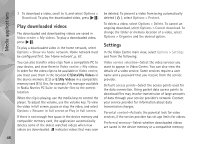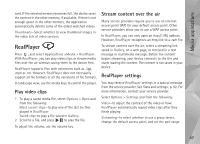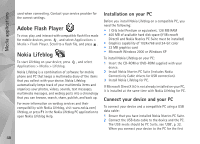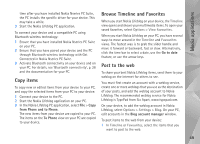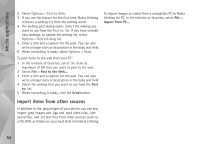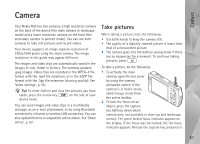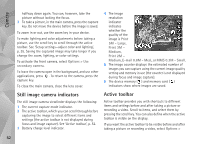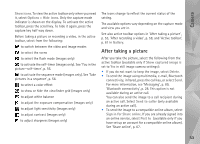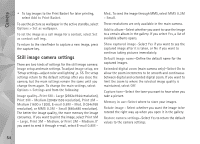Nokia N95 User Guide - Page 49
Copy items, Browse Timeline and Favorites, Post to the web, Timeline, Options, View favourites - specifications
 |
UPC - 758478012536
View all Nokia N95 manuals
Add to My Manuals
Save this manual to your list of manuals |
Page 49 highlights
Media applications time after you have installed Nokia Nseries PC Suite, the PC installs the specific driver for your device. This may take a while. 3 Start the Nokia Lifeblog PC application. To connect your device and a compatible PC using Bluetooth wireless technology: 1 Ensure that you have installed Nokia Nseries PC Suite on your PC. 2 Ensure that you have paired your device and the PC through Bluetooth wireless technology with Get Connected in Nokia Nseries PC Suite. 3 Activate Bluetooth connectivity on your device and on your PC. For details, see 'Bluetooth connectivity', p. 28 and the documentation for your PC. Copy items To copy new or edited items from your device to your PC, and copy the selected items from your PC to your device: 1 Connect your device to the PC. 2 Start the Nokia Lifeblog application on your PC. 3 In the Nokia Lifeblog PC application, select File > Copy from Phone and to Phone. The new items from your device are copied to your PC. The items on the To Phone view on your PC are copied to your device. Browse Timeline and Favorites When you start Nokia Lifeblog on your device, the Timeline view opens and shows your multimedia items. To open your saved favorites, select Options > View favourites. When you start Nokia Lifeblog on your PC, you have several ways to move around in the Timeline and Favourites views. The fastest way is to grab the slider handle and move it forward or backward, fast or slow. Alternatively, click the time bar to select a date, use the Go to date feature, or use the arrow keys. Post to the web To share your best Nokia Lifeblog items, send them to your weblog on the internet for others to see. You must first create an account with a weblog service, create one or more weblogs that you use as the destination of your posts, and add the weblog account to Nokia Lifeblog. The recommended weblog service for Nokia Lifeblog is TypePad from Six Apart, www.typepad.com. On your device, to add the weblog account in Nokia Lifeblog, select Options > Settings > Blog. On your PC, edit accounts in the Blog account manager window. To post items to the web from your device: 1 In Timeline or Favourites, select the items that you want to post to the web. 49