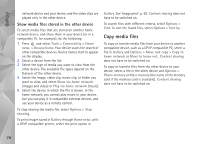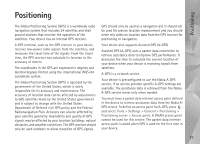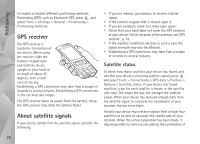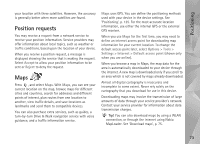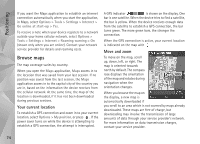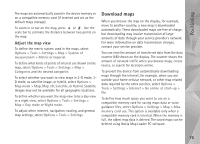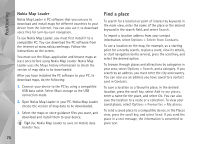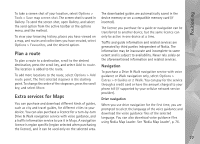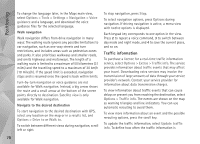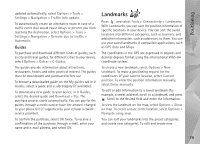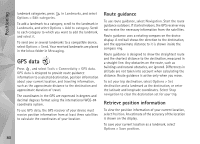Nokia N95 User Guide - Page 75
Adjust the map view, Download maps - free software
 |
UPC - 758478012536
View all Nokia N95 manuals
Add to My Manuals
Save this manual to your list of manuals |
Page 75 highlights
Positioning The maps are automatically saved in the device memory or on a compatible memory card (if inserted and set as the default maps storage). To zoom in or out on the map, press or . Use the scale bar to estimate the distance between two points on the map. Adjust the map view To define the metric system used in the maps, select Options > Tools > Settings > Map > System of measurement > Metric or imperial. To define what kinds of points of interest are shown on the map, select Options > Tools > Settings > Map > Categories and the desired categories. To select whether you want to view maps in 2-D mode, 3D mode, as satellite image, or hybrid, select Options > Map mode > Map, Map 3D, Satellite, or Hybrid. Satellite images may not be available for all geographic locations. To define whether you want the map view to be a day view or a night view, select Options > Tools > Settings > Map > Day mode or Night mode. To adjust other internet, navigation, routing, and general map settings, select Options > Tools > Settings. Download maps When you browse the map on the display, for example, move to another country, a new map is downloaded automatically. These downloaded maps are free of charge, but downloading may involve transmission of large amounts of data through your service provider's network. For more information on data transmission charges, contact your service provider. You can view the amount of transferred data from the data counter (kB) shown on the display. The counter shows the amount of network traffic when you browse maps, create routes, or search for locations online. To prevent the device from automatically downloading maps through the internet, for example, when you are outside your home cellular network, or other map related data required by the extra services, select Options > Tools > Settings > Internet > Go online at start-up > No. To define how much space you want to use on a compatible memory card for saving maps data or voice guidance files, select Options > Settings > Map > Max. memory card use. This option is available only when a compatible memory card is inserted. When the memory is full, the oldest map data is deleted. The saved maps can be deleted using Nokia Map Loader PC software. 75