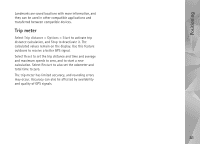Nokia N95 User Guide - Page 86
Time management, Clock, World clock, Calendar
 |
UPC - 758478012536
View all Nokia N95 manuals
Add to My Manuals
Save this manual to your list of manuals |
Page 86 highlights
Time management Time management Clock Press , and select Applications > Clock. To set a new non-repeated alarm, select Options > New quick alarm. To view your active and inactive alarms, press . To set a new alarm, select Options > Set alarm. When an alarm is active, is shown. To turn off the alarm, select Stop. To stop the alarm for 5 minutes, select Snooze. If the alarm time is reached while the device is switched off, the device switches itself on and starts sounding the alarm tone. If you select Stop, the device asks whether you want to activate the device for calls. Select No to switch off the device or Yes to make and receive calls. Do not select Yes when wireless phone use may cause interference or danger. To cancel an alarm, select Applications > Clock > Options > Remove alarm. To change clock settings, select Applications > Clock > Options > Settings > Time or Date, Clock type, or Clock alarm tone. To allow the mobile phone network to update the time, date, and time zone information to your device (network service), select Network operator time > Auto-update. World clock To open the world clock view, select Clock, and press twice. In the world clock view, you can view the time in different cities. To add cities to the list, select Options > Add city. You can add a maximum of 15 cities to the list. To set your current city, scroll to a city, and select Options > Set as current city. The city is displayed in the clock main view, and the time in your device is changed according to the city selected. Check that the time is correct and matches your time zone. Calendar Press , and select Applications > Calendar. To add a new calendar entry, scroll to the desired date, select Options > New entry and one of the following: 1 Meeting-to remind you of an appointment that has a specific date and time Memo-to write a general entry for a day 86