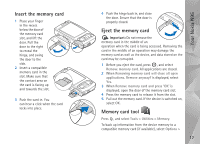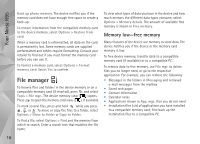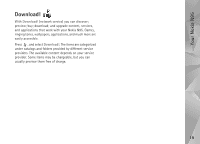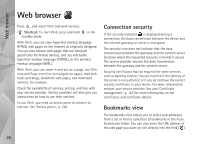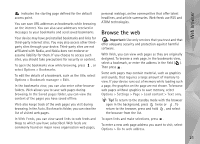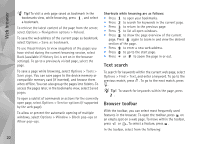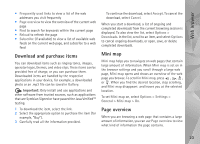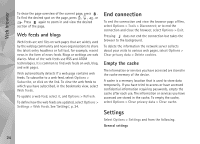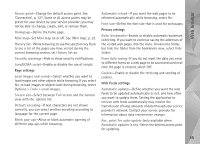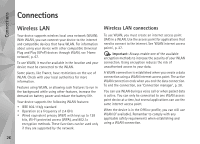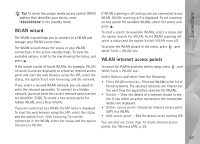Nokia N95 User Guide - Page 22
Text search, Browser toolbar, Options, Navigation options, Reload, Save as bookmark, History list
 |
UPC - 758478012536
View all Nokia N95 manuals
Add to My Manuals
Save this manual to your list of manuals |
Page 22 highlights
Web browser Tip! To visit a web page saved as bookmark in the bookmarks view, while browsing, press , and select a bookmark. To retrieve the latest content of the page from the server, select Options > Navigation options > Reload. To save the web address of the current page as bookmark, select Options > Save as bookmark. To use Visual history to view snapshots of the pages you have visited during the current browsing session, select Back (available if History list is set on in the browser settings). To go to a previously visited page, select the page. To save a page while browsing, select Options > Tools > Save page. You can save pages to the device memory or compatible memory card (if inserted), and browse them when offline. You can also group the pages into folders. To access the pages later, in the bookmarks view, select Saved pages. To open a sublist of commands or actions for the currently open page, select Options > Service options (if supported by the web page). To allow or prevent the automatic opening of multiple windows, select Options > Window > Block pop-ups or Allow pop-ups. Shortcuts while browsing are as follows: • Press to open your bookmarks. • Press to search for keywords in the current page. • Press to return to the previous page. • Press to list all open windows. • Press to show the page overview of the current page. Press again to zoom in and view the desired section of the page. • Press to enter a new web address. • Press to go to the start page. • Press or to zoom the page in or out. Text search To search for keywords within the current web page, select Options > Find > Text, and enter a keyword. To go to the previous match, press . To go to the next match, press . Tip! To search for keywords within the page, press . Browser toolbar With the toolbar, you can select most frequently used features in the browser. To open the toolbar, press on an empty spot on a web page. To move within the toolbar, press or , To select a feature, press . In the toolbar, select from the following: 22