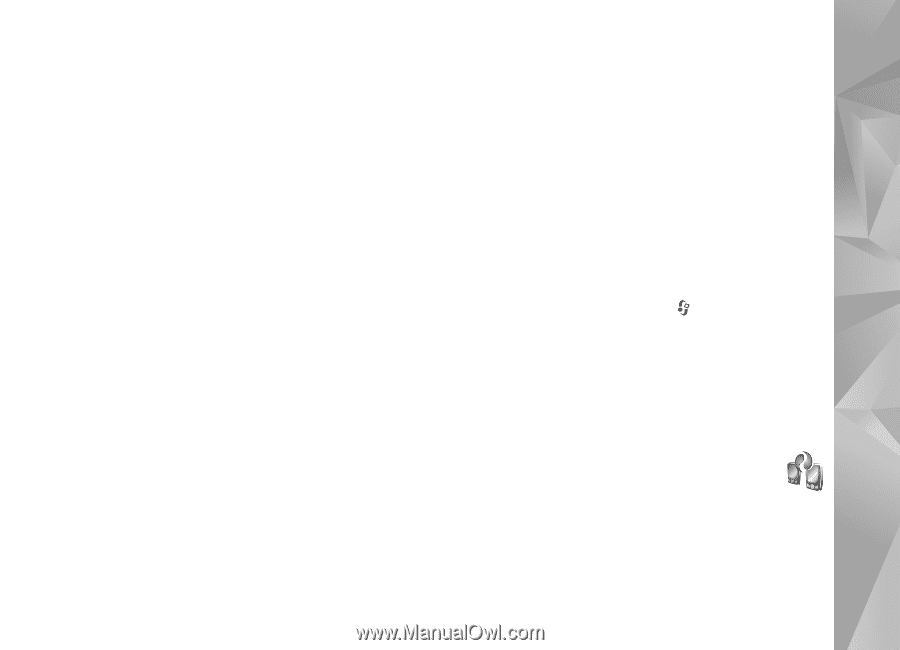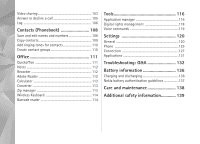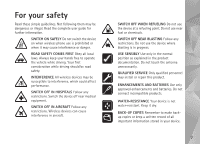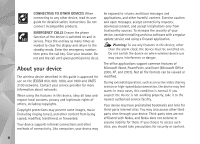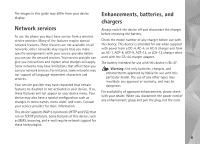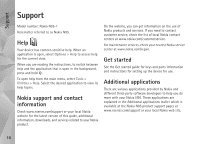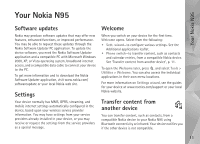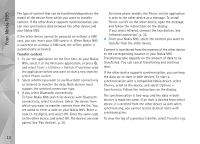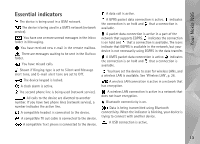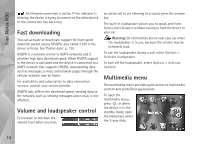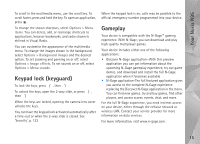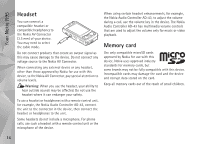Nokia N95 User Guide - Page 11
Your Nokia N95, Software updates, Settings, Welcome, Transfer content from another device - mobile phone
 |
UPC - 758478012536
View all Nokia N95 manuals
Add to My Manuals
Save this manual to your list of manuals |
Page 11 highlights
Your Nokia N95 Your Nokia N95 Software updates Nokia may produce software updates that may offer new features, enhanced functions, or improved performance. You may be able to request these updates through the Nokia Software Updater PC application. To update the device software, you need the Nokia Software Updater application and a compatible PC with Microsoft Windows 2000, XP, or Vista operating system, broadband internet access, and a compatible data cable to connect your device to the PC. To get more information and to download the Nokia Software Updater application, visit www.nokia.com/ softwareupdate or your local Nokia web site. Settings Your device normally has MMS, GPRS, streaming, and mobile internet settings automatically configured in the device, based upon your wireless service provider information. You may have settings from your service providers already installed in your device, or you may receive or request the settings from the service providers as a special message. Welcome When you switch on your device for the first time, Welcome opens. Select from the following: • Sett. wizard-to configure various settings. See the Additional applications leaflet. • Phone switch-to transfer content, such as contacts and calendar entries, from a compatible Nokia device. See 'Transfer content from another device', p. 11. To open the Welcome later, press , and select Tools > Utilities > Welcome. You can also access the individual applications in their own menu locations. For more information on Settings wizard, see the guides for your device at www.nseries.com/support or your local Nokia website. Transfer content from another device You can transfer content, such as contacts, from a compatible Nokia device to your Nokia N95 using Bluetooth connectivity or infrared. Your device notifies you if the other device is not compatible. 11