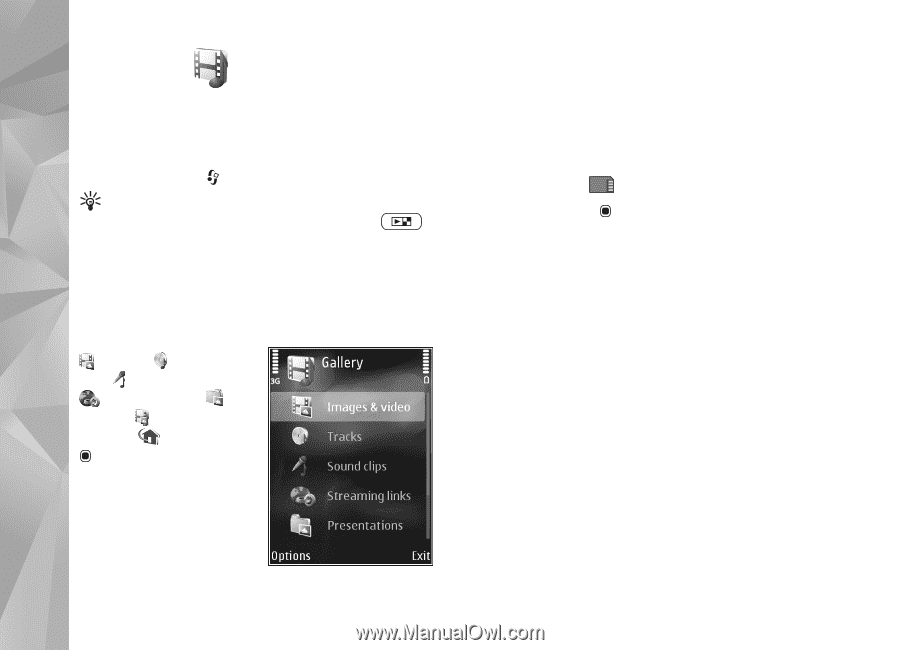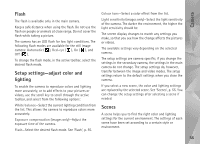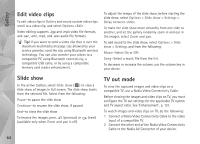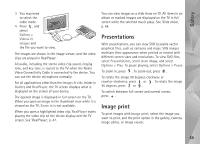Nokia N95 User Guide - Page 60
Gallery, View and browse files, Images and video clips - reviews
 |
UPC - 758478012536
View all Nokia N95 manuals
Add to My Manuals
Save this manual to your list of manuals |
Page 60 highlights
Gallery Gallery To store and organise your images, video clips, sound clips, and streaming links, or share your files with other compatible Universal Plug and Play (UPnP) devices through wireless LAN, press , and select Gallery. Tip! If you are in another application, to view the last saved picture in Gallery, press the review key on the side of your device. To enter the Images & videos folder main view, press the review key again. View and browse files Select Images & videos , Tracks , Sound clips , Streaming links , Presentations , All files , or Home network , and press to open it. The content in the Images & videos folder is shown in the landscape mode. You can browse and open folders; and mark, copy, and move items to folders. You can also create albums; and mark, copy, and add items to albums. See 'Albums', p. 62. Files stored on your compatible memory card (if inserted) are indicated with . To open a file, press . Video clips, .ram files, and streaming links are opened and played in RealPlayer, and music and sound clips in Music player. See 'RealPlayer', p. 47, and 'Music player', p. 35. To copy or move files to the memory card (if inserted) or to device memory, select a file and Options > Move and copy > Copy to memory card or Move to memory card, or Copy to phone mem. or Move to phone mem.. To download sound clips into Gallery using the browser, in the Sound clips folders, select Downld. sounds. Images and video clips Pictures taken and video clips recorded with the camera are stored in the Images & videos folder in Gallery. Images and video clips can also be sent to you in a multimedia message, as an e-mail attachment, or through Bluetooth connectivity or infrared. To be able to view a received image or video clip in Gallery or in the media player, you 60