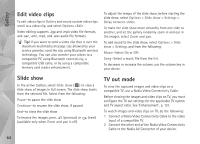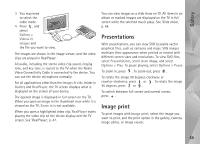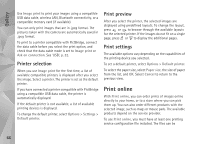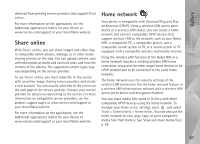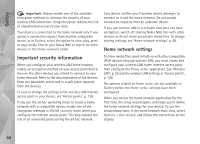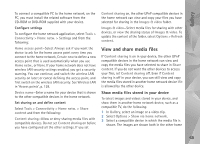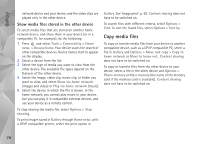Nokia N95 User Guide - Page 65
Presentations, Image print
 |
UPC - 758478012536
View all Nokia N95 manuals
Add to My Manuals
Save this manual to your list of manuals |
Page 65 highlights
Gallery 3 You may need to select the cable mode. 4 Press , and select Gallery > Videos & images and the file you want to view. The images are shown in the image viewer, and the video clips are played in RealPlayer. All audio, including the stereo video clip sound, ringing tone, and key tone, is routed to the TV when the Nokia Video Connectivity Cable is connected to the device. You can use the device microphone normally. For all applications other than the Images & vids. folder in Gallery and RealPlayer, the TV screen displays what is displayed on the screen of your device. The opened image is displayed in full screen on the TV. When you open an image in the thumbnail view while it is viewed on the TV, Zoom in is not available. When you open a highlighted video clip, RealPlayer starts playing the video clip on the device display and the TV screen. See 'RealPlayer', p. 47. You can view images as a slide show on TV. All items in an album or marked images are displayed on the TV in full screen while the selected music plays. See 'Slide show', p. 64. Presentations With presentations, you can view SVG (scalable vector graphics) files, such as cartoons and maps. SVG images maintain their appearance when printed or viewed with different screen sizes and resolutions. To view SVG files, select Presentations, scroll to an image, and select Options > Play. To pause playing, select Options > Pause. To zoom in, press . To zoom out, press . To rotate the image 90 degrees clockwise or counter-clockwise, press or . To rotate the image 45 degrees, press or . To switch between full screen and normal screen, press . Image print To print images with Image print, select the image you want to print, and the print option in the gallery, camera, image editor, or image viewer. 65