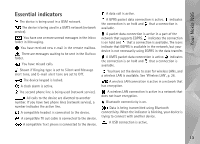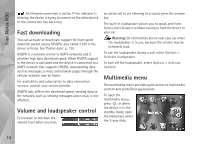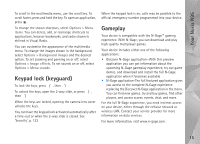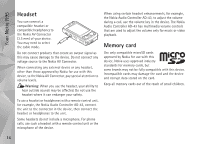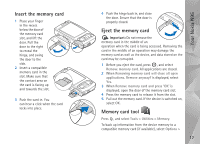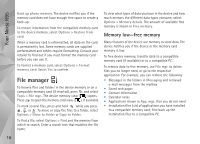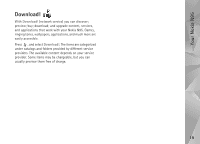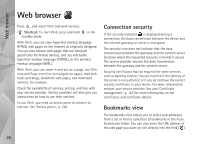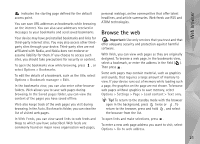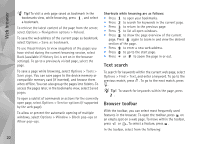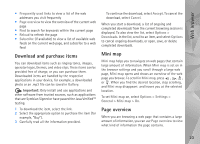Nokia N95 User Guide - Page 18
File manager, Memory low—free memory - apps
 |
UPC - 758478012536
View all Nokia N95 manuals
Add to My Manuals
Save this manual to your list of manuals |
Page 18 highlights
Your Nokia N95 Back up phone memory. The device notifies you if the memory card does not have enough free space to create a back-up. To restore information from the compatible memory card to the device memory, select Options > Restore from card. When a memory card is reformatted, all data on the card is permanently lost. Some memory cards are supplied preformatted and others require formatting. Consult your retailer to find out if you must format the memory card before you can use it. To format a memory card, select Options > Format memory card. Select Yes to confirm. File manager To browse files and folders in the device memory or on a compatible memory card (if inserted), press , and select Tools > File mgr.. The device memory view ( ) opens. Press to open the memory card view ( ), if available. To mark several files, press and hold while you press , , or . To move or copy the files to a folder, select Options > Move to folder or Copy to folder. To find a file, select Options > Find and the memory from which to search. Enter a search text that matches the file name. To view what types of data you have in the device and how much memory the different data types consume, select Options > Memory details. The amount of available free memory is shown in Free memory. Memory low-free memory Many features of the device use memory to store data. The device notifies you if the device or the memory card memory is low. To free device memory, transfer data to a compatible memory card (if available) or to a compatible PC. To remove data to free memory, use File mgr. to delete files you no longer need, or go to the respective application. For example, you can remove the following: • Messages in the folders in Messaging and retrieved e-mail messages from the mailbox • Saved web pages • Contact information • Calendar notes • Applications shown in App. mgr. that you do not need • Installation files (.sis) of applications you have installed to a compatible memory card; first back up the installation files to a compatible PC 18