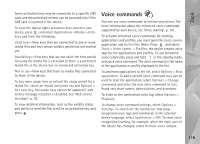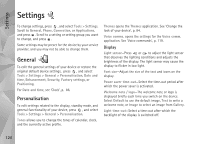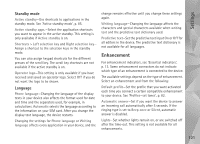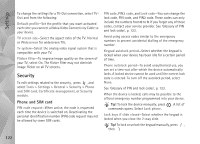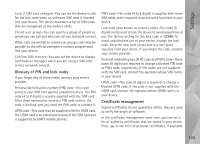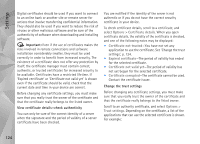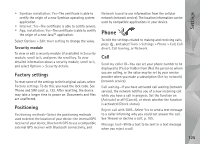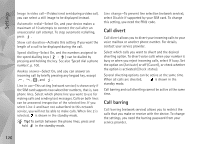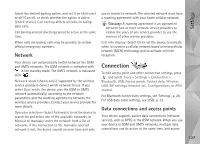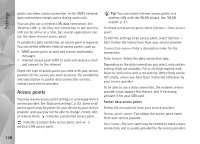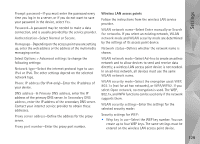Nokia N95 User Guide - Page 124
Important, View certificate details-check authenticity, Change the trust settings, Options
 |
UPC - 758478012536
View all Nokia N95 manuals
Add to My Manuals
Save this manual to your list of manuals |
Page 124 highlights
Settings Digital certificates should be used if you want to connect to an online bank or another site or remote server for actions that involve transferring confidential information. They should also be used if you want to reduce the risk of viruses or other malicious software and be sure of the authenticity of software when downloading and installing software. Important: Even if the use of certificates makes the risks involved in remote connections and software installation considerably smaller, they must be used correctly in order to benefit from increased security. The existence of a certificate does not offer any protection by itself; the certificate manager must contain correct, authentic, or trusted certificates for increased security to be available. Certificates have a restricted lifetime. If 'Expired certificate' or 'Certificate not valid yet' is shown even if the certificate should be valid, check that the current date and time in your device are correct. Before changing any certificate settings, you must make sure that you really trust the owner of the certificate and that the certificate really belongs to the listed owner. View certificate details-check authenticity You can only be sure of the correct identity of a server when the signature and the period of validity of a server certificate have been checked. You are notified if the identity of the server is not authentic or if you do not have the correct security certificate in your device. To check certificate details, scroll to a certificate, and select Options > Certificate details. When you open certificate details, the validity of the certificate is checked, and one of the following notes may be displayed: • Certificate not trusted-You have not set any application to use the certificate. See 'Change the trust settings', p. 124. • Expired certificate-The period of validity has ended for the selected certificate. • Certificate not valid yet-The period of validity has not yet begun for the selected certificate. • Certificate corrupted-The certificate cannot be used. Contact the certificate issuer. Change the trust settings Before changing any certificate settings, you must make sure that you really trust the owner of the certificate and that the certificate really belongs to the listed owner. Scroll to an authority certificate, and select Options > Trust settings. Depending on the certificate, a list of the applications that can use the selected certificate is shown. For example: 124