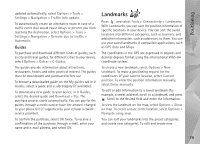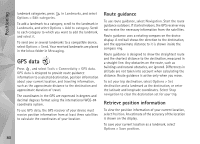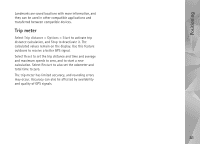Nokia N95 User Guide - Page 84
Change the look of your device, Doppler effect
 |
UPC - 758478012536
View all Nokia N95 manuals
Add to My Manuals
Save this manual to your list of manuals |
Page 84 highlights
Personalise your device Doppler effect-Select On to have the ringing tone sound higher when you are closer to your device, and lower when you are farther away. When you get closer to the device, the ringing tone appears to become higher, and lower when you move away from it. This setting is not available for all ringing tones and sound trajectories. To listen to the ringing tone with the 3-D effect, select Options > Play tone. If you enable the 3-D tones but do not select any 3-D effect, stereo widening is applied to the ringing tone. To adjust the ringing tone volume, select Tools > Profiles > Options > Personalise > Ringing volume. Change the look of your device To change the look of the display, such as the wallpaper and icons, press , and select Tools > Settings > General > Personalisation > Themes. To change the theme that is used for all the applications in your device, select Themes > General. To change the theme of a certain application, in the main view, select an application. To preview a theme before activating it, select Options > Preview. To activate the theme, select Options > Set. The active theme is indicated by . The themes on a compatible memory card (if inserted) are indicated by . The themes on the memory card are not available if the memory card is not inserted in the device. If you want to use the themes saved in the memory card without the memory card, save the themes in the device memory first. To change the layout of the main menu, select Themes > Menu view. To open a browser connection and download more themes, in General or Menu view, select Download themes (network service). Important: Use only services that you trust and that offer adequate security and protection against harmful software. To edit the wallpaper and power saver of the current theme, select Themes > Wallpaper to change the background image on the display for the active standby mode or Power saver to change the power saver that appears on the display for the active standby mode. See also 'Display', p. 120 for power saver time-out setting. 84