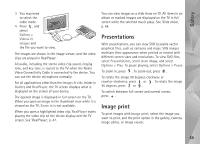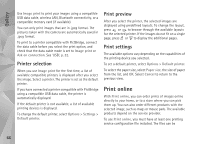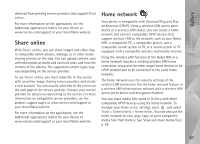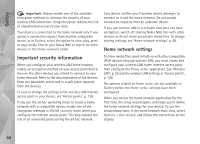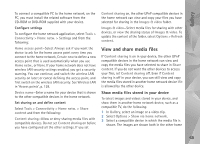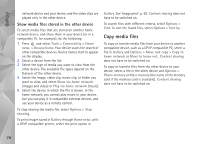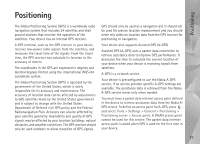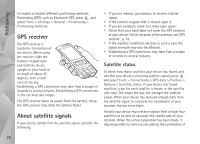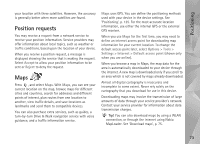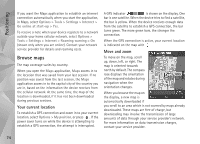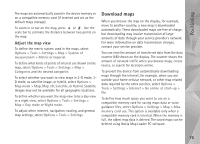Nokia N95 User Guide - Page 70
Show media files stored in the other device, Copy media files
 |
UPC - 758478012536
View all Nokia N95 manuals
Add to My Manuals
Save this manual to your list of manuals |
Page 70 highlights
Gallery network device and your device, and the video clips are played only in the other device. Show media files stored in the other device To select media files that are stored on another home network device, and show them in your device (or in a compatible TV, for example), do the following: 1 Press and select Tools > Connectivity > Home netw. > Browse home. Your device starts the search of other compatible devices. Device names start to appear on the display. 2 Select a device from the list. 3 Select the type of media you want to view from the other device. The available file types depend on the features of the other device. 4 Select the image, video clip, music clip, or folder you want to view, and select Show via home network (images and video) or Play via home network (music). 5 Select the device in which the file is shown. In the home network, you cannot play music in your device, but you can play it in compatible external devices, and use your device as a remote control. To stop sharing the media file, select Options > Stop showing. To print images saved in Gallery through Home netw. with a UPnP compatible printer, select the print option in Gallery. See 'Image print', p. 65. Content sharing does not have to be switched on. To search files with different criteria, select Options > Find. To sort the found files, select Options > Sort by. Copy media files To copy or transfer media files from your device to another compatible device, such as a UPnP compatible PC, select a file in Gallery and Options > Move and copy > Copy to home network or Move to home net.. Content sharing does not have to be switched on. To copy or transfer files from the other device to your device, select a file in the other device and Options > Phone memory or Mass memory (the name of the memory card if the memory card is available). Content sharing does not have to be switched on. 70