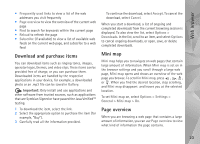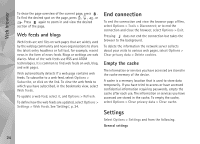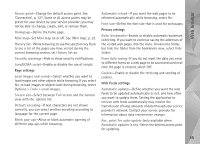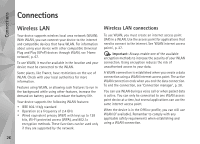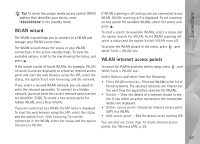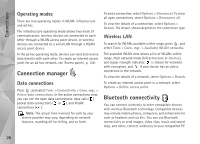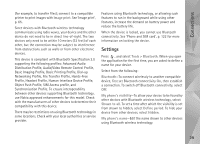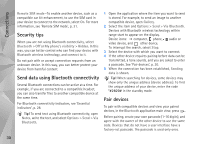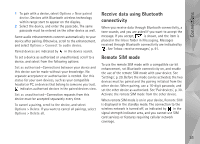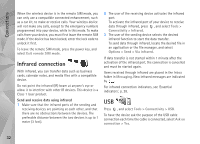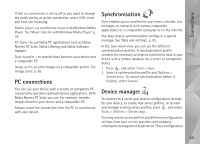Nokia N95 User Guide - Page 28
Operating modes, Connection manager, Data connections, Wireless LAN, Bluetooth connectivity
 |
UPC - 758478012536
View all Nokia N95 manuals
Add to My Manuals
Save this manual to your list of manuals |
Page 28 highlights
Connections Operating modes There are two operating modes in WLAN: infrastructure and ad hoc. The infrastructure operating mode allows two kinds of communication: wireless devices are connected to each other through a WLAN access point device, or wireless devices are connected to a wired LAN through a WLAN access point device. In the ad hoc operating mode, devices can send and receive data directly with each other. To create an internet access point for an ad hoc network, see 'Access points', p. 128. Connection manager Data connections Press , and select Tools > Connectivity > Conn. mgr. > Active data connections. In the active connections view, you can see the open data connections: data calls ( ), packet data connections ( or ), and WLAN connections ( ). Note: The actual time invoiced for calls by your service provider may vary, depending on network features, rounding off for billing, and so forth. To end a connection, select Options > Disconnect. To close all open connections, select Options > Disconnect all. To view the details of a connection, select Options > Details. The details shown depend on the connection type. Wireless LAN To search for WLANs available within range, press , and select Tools > Conn. mgr. > Available WLAN networks. The available WLAN view shows a list of WLANs within range, their network mode (Infrastructure or Ad-hoc), and signal strength indicator. is shown for networks with encryption, and if your device has an active connection in the network. To view the details of a network, select Options > Details. To create an internet access point in a network, select Options > Define access point. Bluetooth connectivity You can connect wirelessly to other compatible devices with wireless Bluetooth technology. Compatible devices may include mobile phones, computers, and enhancements such as headsets and car kits. You can use Bluetooth connectivity to send images, video clips, music and sound clips, and notes; connect wirelessly to your compatible PC 28