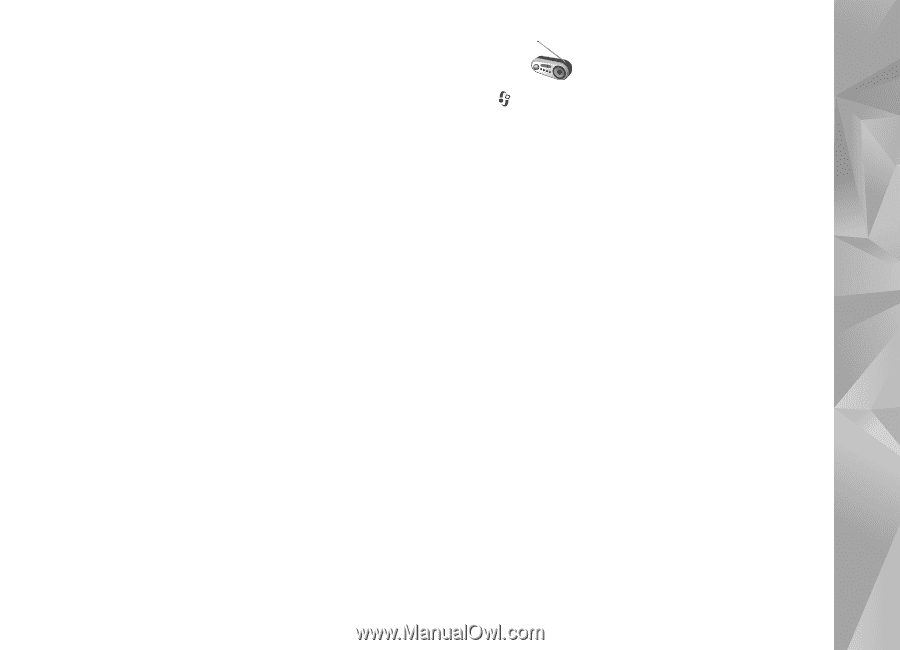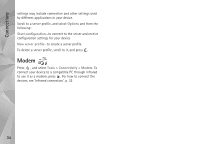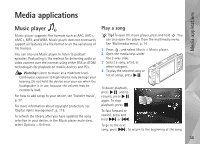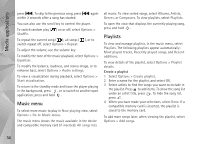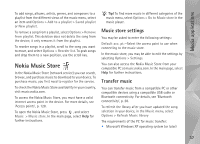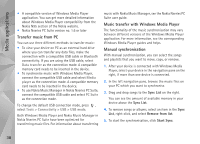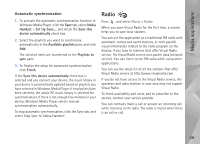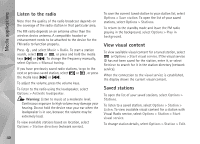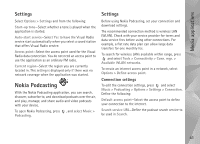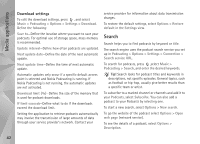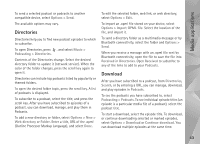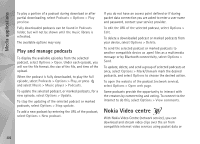Nokia N95 User Guide - Page 39
Automatic synchronisation, Radio - manual
 |
UPC - 758478012536
View all Nokia N95 manuals
Add to My Manuals
Save this manual to your list of manuals |
Page 39 highlights
Media applications Automatic synchronisation 1. To activate the automatic synchronisation function in Windows Media Player, click the Sync tab, select Nokia Handset > Set Up Sync..., and check the Sync this device automatically check box. 2. Select the playlists you want to synchronise automatically in the Available playlists pane, and click Add. The selected items are transferred to the Playlists to sync pane. 3. To finalise the setup for automatic synchronisation, click Finish. If the Sync this device automatically check box is selected and you connect your device, the music library in your device is automatically updated based on playlists you have selected in Windows Media Player. If no playlists have been selected, the whole PC music library is selected for synchronisation. If there is not enough free memory in your device, Windows Media Player selects manual synchronisation automatically. To stop automatic synchronisation, click the Sync tab, and select Stop Sync to 'Nokia Handset'. Radio Press , and select Music > Radio. When you open Visual Radio for the first time, a wizard helps you to save local stations. You can use the application as a traditional FM radio with automatic tuning and saved stations, or with parallel visual information related to the radio program on the display, if you tune to stations that offer Visual Radio service. The Visual Radio service uses packet data (network service). You can listen to the FM radio while using other applications. You can see the latest list of all the stations that offer Visual Radio service at http://www.visualradio.com. If you do not have access to the Visual Radio service, the operators and radio stations in your area may not support Visual Radio. To check availability and costs, and to subscribe to the service, contact your service provider. You can normally make a call or answer an incoming call while listening to the radio. The radio is muted when there is an active call. 39