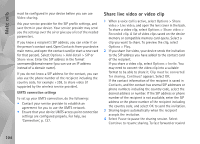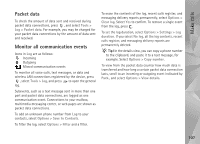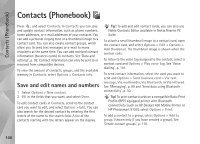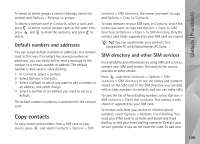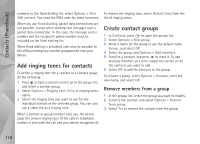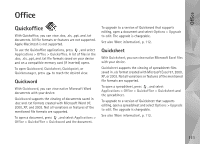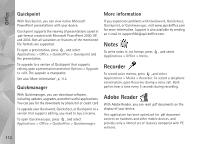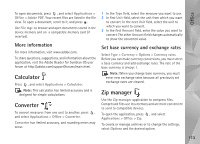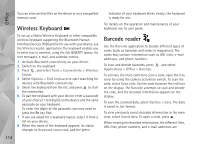Nokia N95 User Guide - Page 109
Default numbers and addresses, Copy contacts, SIM directory and other SIM services
 |
UPC - 758478012536
View all Nokia N95 manuals
Add to My Manuals
Save this manual to your list of manuals |
Page 109 highlights
Contacts (Phonebook) To check to which groups a contact belongs, select the contact and Options > Belongs to groups. To delete a contact card in Contacts, select a card, and press . To delete several contact cards at the same time, press and to mark the contacts, and press to delete. Default numbers and addresses You can assign default numbers or addresses to a contact card. In this way if a contact has several numbers or addresses, you can easily call or send a message to the contact to a certain number or address. The default number is also used in voice dialling. 1 In Contacts, select a contact. 2 Select Options > Defaults. 3 Select a default to which you want to add a number or an address, and select Assign. 4 Select a number or an address you want to set as a default. The default number or address is underlined in the contact card. Copy contacts To copy names and numbers from a SIM card to your device, press , and select Contacts > Options > SIM contacts > SIM directory, the names you want to copy and Options > Copy to Contacts. To copy contacts to your SIM card, in Contacts, select the names you want to copy and Options > Copy to SIM directory, or Options > Copy > To SIM directory. Only the contact card fields supported by your SIM card are copied. Tip! You can synchronise your contacts to a compatible PC with Nokia Nseries PC Suite. SIM directory and other SIM services For availability and information on using SIM card services, contact your SIM card vendor. This may be the service provider or other vendor. Press , and select Contacts > Options > SIM contacts > SIM directory to see the names and numbers stored on the SIM card. In the SIM directory you can add, edit, or copy numbers to contacts, and you can make calls. To view the list of fixed dialling numbers, select Options > SIM contacts > Fixed dial contacts. This setting is only shown if supported by your SIM card. To restrict calls from your device to selected phone numbers, select Options > Activate fixed dialling. You need your PIN2 code to activate and deactivate fixed dialling or edit your fixed dialling contacts. Contact your service provider if you do not have the code. To add new 109