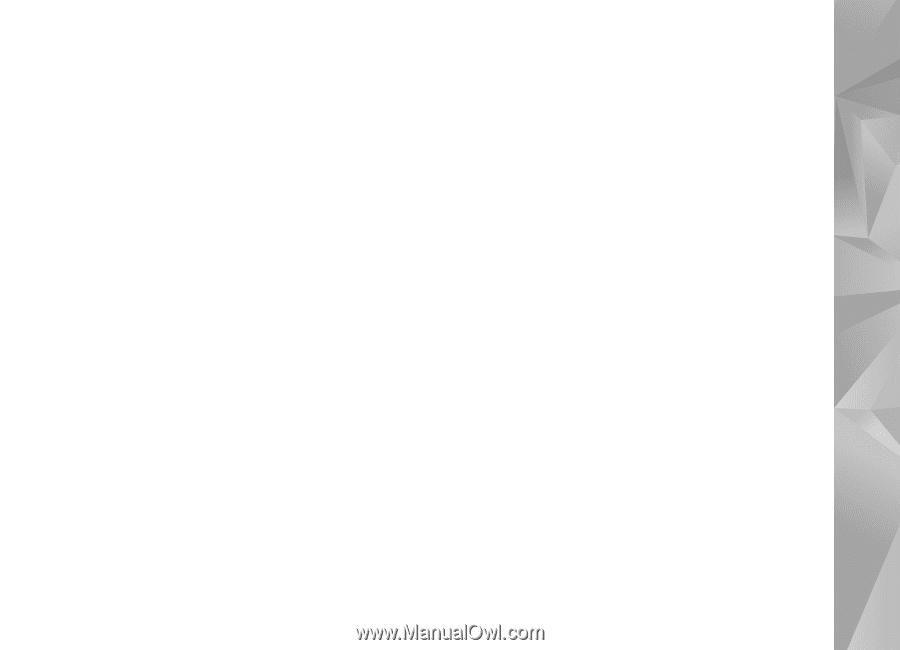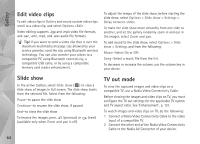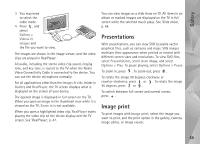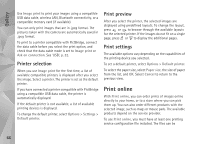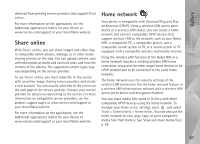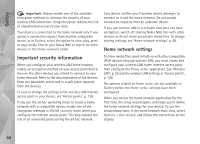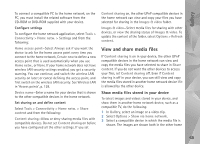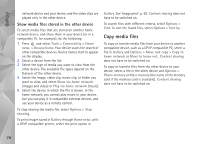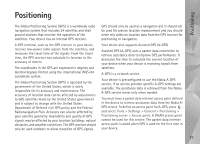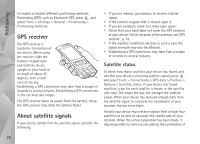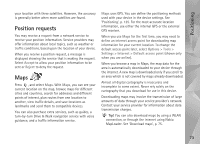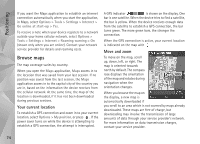Nokia N95 User Guide - Page 69
View and share media files, Show media files stored in your device - software update
 |
UPC - 758478012536
View all Nokia N95 manuals
Add to My Manuals
Save this manual to your list of manuals |
Page 69 highlights
Gallery To connect a compatible PC to the home network, on the PC, you must install the related software from the CD-ROM or DVD-ROM supplied with your device. Configure settings To configure the home network application, select Tools > Connectivity > Home netw. > Settings and from the following: Home access point-Select Always ask if you want the device to ask for the home access point every time you connect to the home network, Create new to define a new access point that is used automatically when you use Home netw., or None. If your home network does not have wireless LAN security settings enabled, you get a security warning. You can continue, and switch the wireless LAN security on later; or cancel defining the access point, and first switch on the wireless LAN security. See Wireless LAN in 'Access points', p. 128. Device name-Enter a name for your device that is shown to the other compatible devices in the home network. Set sharing on and define content Select Tools > Connectivity > Home netw. > Share content and from the following: Content sharing-Allow or deny sharing media files with compatible devices. Do not set Content sharing on before you have configured all the other settings. If you set Content sharing on, the other UPnP compatible devices in the home network can view and copy your files you have selected for sharing in the Images & video folder. Images & video-Select media files for sharing with other devices, or view the sharing status of Images & video. To update the content of the folder, select Options > Refresh content. View and share media files If Content sharing is on in your device, the other UPnP compatible devices in the home network can view and copy the media files you have selected to share in Share content. If you do not want the other devices to access your files, set Content sharing off. Even if Content sharing is off in your device, you can still view and copy the media files stored in another home network device if it is allowed by the other device. Show media files stored in your device To select images and videos stored in your device, and show them in another home network device, such as a compatible TV, do the following: 1 In Gallery, select an image or a video clip. 2 Select Options > Show via home network. 3 Select a compatible device in which the media file is shown. The images are shown both in the other home 69