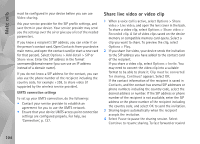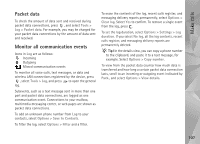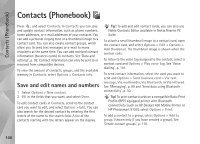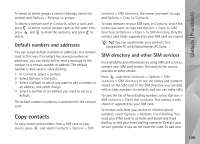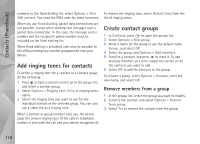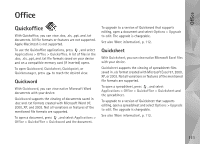Nokia N95 User Guide - Page 106
Answer or reject a video call, Call waiting, Log, Call duration
 |
UPC - 758478012536
View all Nokia N95 manuals
Add to My Manuals
Save this manual to your list of manuals |
Page 106 highlights
Make calls Answer or reject a video call When a video call arrives, is displayed. Press to answer the video call. Allow video image to be sent to caller? is displayed. To start sending live video image, select Yes. If you do not activate the video call, video sending is not activated, and you only hear the sound of the caller. A grey screen replaces the video image. To replace the grey screen with a still image captured by the camera in your device, see 'Call', Image in video call, p. 125. To end the video call, press . Call waiting You can answer a call while you have another call in progress if you have activated Call waiting in Tools > Settings > Phone > Call > Call waiting (network service). To answer the waiting call, press . The first call is put on hold. To switch between the two calls, select Swap. To connect an incoming call or a call on hold with an active call and to disconnect yourself from the calls, select Options > Transfer. To end the active call, press . To end both calls, select Options > End all calls. Log To monitor the phone numbers of missed, received, and dialled voice calls, press , and select Tools > Log > Recent calls. The device registers missed and received calls only if the network supports these functions, the device is switched on, and within the network service area. To clear all recent call lists, select Options > Clear recent calls in the recent calls main view. To clear one of the call registers, open the register you want to erase, and select Options > Clear list. To clear an individual event, open a register, scroll to the event, and press . Call duration To monitor the approximate duration of your incoming and outgoing calls, press , and select Tools > Log > Call duration. Note: The actual time invoiced for calls by your service provider may vary, depending on network features, rounding off for billing, and so forth. To clear call duration timers, select Options > Clear timers. For this you need the lock code. See 'Phone and SIM card', p. 122. 106