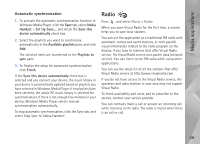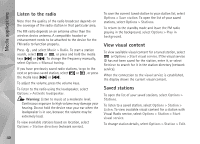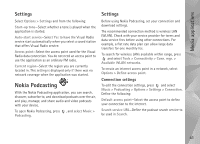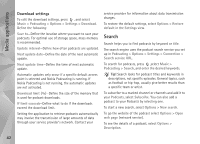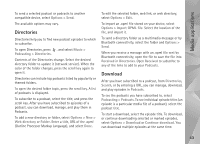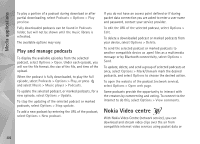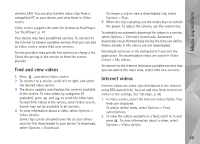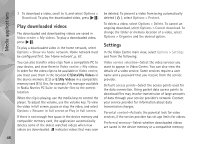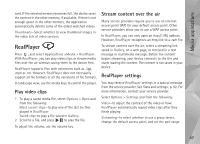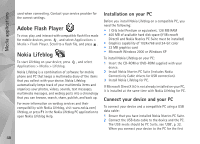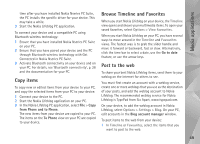Nokia N95 User Guide - Page 44
Play and manage podcasts, Nokia Video centre
 |
UPC - 758478012536
View all Nokia N95 manuals
Add to My Manuals
Save this manual to your list of manuals |
Page 44 highlights
Media applications To play a portion of a podcast during download or after partial downloading, select Podcasts > Options > Play preview. Fully downloaded podcasts can be found in Podcasts folder, but will not be shown until the music library is refreshed. The available options may vary. Play and manage podcasts To display the available episodes from the selected podcast, select Options > Open. Under each episode, you will see the file format, the size of the file, and time of the upload. When the podcast is fully downloaded, to play the full episode, select Podcasts > Options > Play, or press and select Music > Music player > Podcasts. To update the selected podcast, or marked podcasts, for a new episode, select Options > Update. To stop the updating of the selected podcast or marked podcasts, select Options > Stop update. To add a new podcast by entering the URL of the podcast, select Options > New podcast. If you do not have an access point defined or if during packet data connection you are asked to enter a user name and password, contact your service provider. To edit the URL of the selected podcast, select Options > Edit. To delete a downloaded podcast or marked podcasts from your device, select Options > Delete. To send the selected podcast or marked podcasts to another compatible device as .opml files as a multimedia message or by Bluetooth connectivity, select Options > Send. To update, delete, and send a group of selected podcasts at once, select Options > Mark/Unmark mark the desired podcasts, and select Options to choose the desired action. To open the website of the podcast (network service), select Options > Open web page. Some podcasts provide the opportunity to interact with the creators by commenting and voting. To connect to the internet to do this, select Options > View comments. Nokia Video centre With Nokia Video Centre (network service), you can download and stream video clips over the air from compatible internet video services using packet data or 44