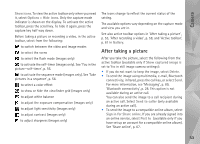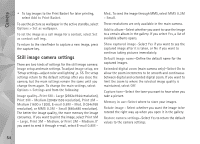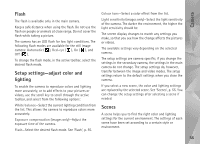Nokia N95 User Guide - Page 58
After recording a video, Video settings, Options, icons, Hide icons, Show captured video, Delete
 |
UPC - 758478012536
View all Nokia N95 manuals
Add to My Manuals
Save this manual to your list of manuals |
Page 58 highlights
Camera 7 The total available video recording time. When you are recording, the current video length indicator also shows the elapsed time and time remaining. 8 The device memory ( ) and memory card ( ) indicators show where videos are saved. 9 The video stabilisation is turned on ( ). See 'Video settings', p. 58. To display all viewfinder indicators, select Options > Show icons. Select Hide icons to display only the video status indicators, and during the recording, the available record time, zoom bar when zooming, and the selection keys. After recording a video After you record a video clip, select the following from the active toolbar (available only if Show captured video is set to Yes in Video settings): • To immediately play the video clip you just recorded, select Play. • If you do not want to keep the video, select Delete. • To send the video clip using multimedia, e-mail, Bluetooth connectivity, or infrared, press the call key, or select Send. For more information, see 'Messaging', p. 89 and 'Bluetooth connectivity', p. 28. This option is not available during an active call. You may not be able to send video clips saved in the .mp4 file format in a multimedia message. You can also send the video clip to a call recipient during an active call. Select Send to caller. • To upload the video clip to a compatible online album, select Sign in for Share online. If you are already signed into an online service, select Post to (available only if you have set up an account for a compatible online album). See 'Share online', p. 67. • To return to the viewfinder to record a new video clip, press the capture key. Video settings There are two kinds of settings for the video recorder: Video setup and main settings. To adjust Video setup settings, see 'Setup settings-adjust color and lighting', p. 55. The setup settings return to the default settings after you close the camera, but the main settings remain the same until you change them again. To change the main settings, select Options > Settings and from the following: 58