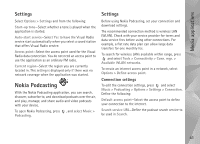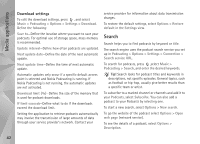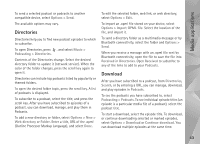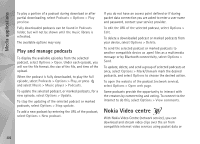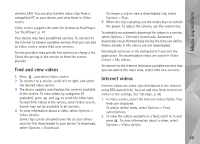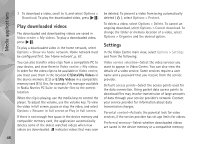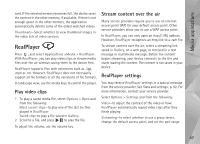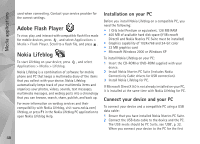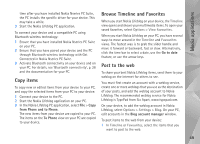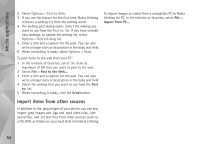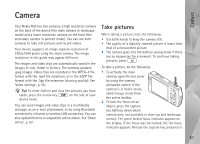Nokia N95 User Guide - Page 46
Play downloaded videos, Settings, C:\Data\My Videos, E:\My Videos - pc suite
 |
UPC - 758478012536
View all Nokia N95 manuals
Add to My Manuals
Save this manual to your list of manuals |
Page 46 highlights
Media applications 3 To download a video, scroll to it, and select Options > Download. To play the downloaded video, press . Play downloaded videos The downloaded and downloading videos are saved in Video centre > My videos. To play a downloaded video, press . To play a downloaded video in the home network, select Options > Show via home network. Home network must be configured first. See 'Home network', p. 67. You can also transfer video clips from a compatible PC to your device, and view them in Video centre > My videos. In order for the video clips to be available in Video centre, you must save them in the location C:\Data\My Videos in the device memory (C:\) or E:\My Videos in a compatible memory card (E:\). Use, for example, File manager available in Nokia Nseries PC Suite to transfer files to the correct location. When the clip is playing, use the media keys to control the player. To adjust the volume, use the volume key. To view the video in full screen, pause or stop the video, and select Options > Resume in full screen or Play in full screen. If there is not enough free space in the device memory and compatible memory card, the application automatically deletes some of the oldest watched videos when new videos are downloaded. indicates videos that may soon be deleted. To prevent a video from being automatically deleted ( ), select Options > Protect. To delete a video, select Options > Delete. To cancel an ongoing download, select Options > Cancel download. To change the folder or memory location of a video, select Options > Organise and the desired option. Settings In the Video Centre main view, select Options > Settings and from the following: Video service selection-Select the video services you want to appear in Video Centre. You can also view the details of a video service. Some services require a user name and a password that you receive from the service provider. Default access points-Select the access points used for the data connection. Using packet data access points to download files may involve transmission of large amounts of data through your service provider's network. Contact your service provider for information about data transmission charges. Parental control-Activate the parental lock for video services, if the service provider has set age limits for videos. Preferred memory-Select whether downloaded videos are saved in the device memory or a compatible memory 46