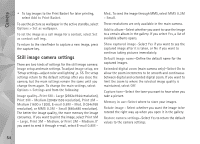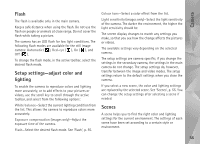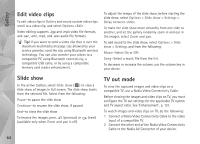Nokia N95 User Guide - Page 59
TV High quality, Video stabilisation
 |
UPC - 758478012536
View all Nokia N95 manuals
Add to My Manuals
Save this manual to your list of manuals |
Page 59 highlights
Camera Video quality-Set the quality of the video clip to TV High quality, TV normal quality, E-mail high quality, E-mail norm. quality (standard quality for playback through your handset), or Sharing quality. If you want to view the video on a compatible TV or PC, select TV High quality or TV normal quality, which have VGA resolution (640x480) and the .mp4 file format. You may not be able to send video clips saved in the .mp4 file format in a multimedia message. To send the video clip through MMS, select Sharing quality (QCIF resolution, .3gp file format). The size of the video clip recorded with Sharing quality is limited to 300 KB (about 20 seconds in duration) so that it can be conveniently sent as a multimedia message to a compatible device. Video stabilisation-Select On to reduce camera shaking when recording the video. Audio recording-Select Off if you do not want to record sound. Add to album-Select whether you want to add the recorded video clip to a certain album in Gallery. Select Yes to open a list of available albums. Show captured video-Select whether you want the first frame of the recorded video clip to be shown on the display after the recording stops. Select Play from the active toolbar (main camera) or Options > Play (secondary camera) to view the video clip. Default video name-Define the default name for the captured video clips. Memory in use-Define the default memory store: device memory or memory card (if inserted). Restore camera settings-Select Yes to return the default values to the camera settings. 59