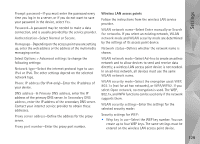Nokia N95 User Guide - Page 134
Show WLAN availability, Wireless LAN
 |
UPC - 758478012536
View all Nokia N95 manuals
Add to My Manuals
Save this manual to your list of manuals |
Page 134 highlights
Troubleshooting: Q&A numbers or addresses. Press , and select Messaging > Options > Settings > Multimedia msg.. Q: How can I end the data connection when the device starts a data connection again and again? A: To stop the device from making a data connection, press , and select Messaging > Options > Settings > Multimedia message > Multimedia retrieval and one of the following: Manual-to have the multimedia messaging center save messages to be retrieved later. You receive a notification when there is a new multimedia message that you can retrieve in the multimedia message center. Off-to ignore all incoming multimedia messages. After this change, the device does not make any network connections related to multimedia messaging. PC connectivity Q: Why do I have problems in connecting the device to my PC? A: Make sure that Nokia Nseries PC Suite is installed and running on your PC. See the user guide for Nokia Nseries PC Suite on the CD-ROM or DVD-ROM. For further information on how to use Nokia Nseries PC Suite, see the help function on Nokia Nseries PC Suite or visit the support pages at www.nokia.com. Q: Can I use my device as a fax modem with a compatible PC? A: You cannot use your device as a fax modem. However, with call diverting (network service), you can divert incoming fax calls to another phone number. Wireless LAN Q: Why can't I see a wireless LAN (WLAN) access point even though I know I'm within its range? A: The WLAN access point may use a hidden service set identifier (SSID). You can only access networks that use a hidden SSID if you know the correct SSID, and have created a WLAN Internet access point for the network on your Nokia device. Q: How do I switch wireless LAN (WLAN) off on my Nokia device? A: The WLAN on your Nokia device will switch off when you are not trying to connect, or are not connected to another access point, or scanning for available networks. To further reduce battery consumption, you can specify that your Nokia device does not scan, or scans less often, for available networks in the background. WLAN will switch off in between background scans. To change the background scan settings: 1 Press , and select Tools > Settings > Connection > Wireless LAN. 2 Change the value of Show WLAN availability to Never to stop background scans, or increase the background scan time interval in Scan for networks. 3 To save your changes, press Back. When Scan for networks is set to Never, the WLAN availability icon will not be shown in the standby mode. 134