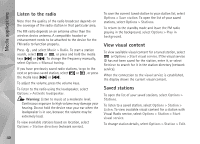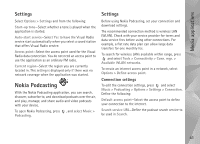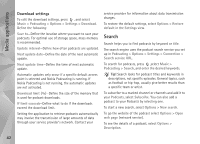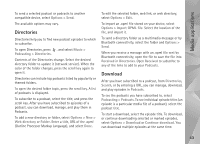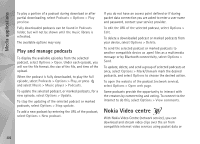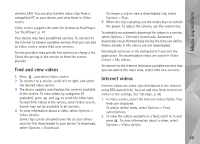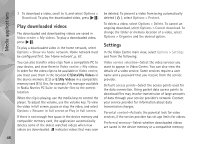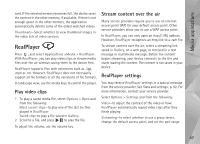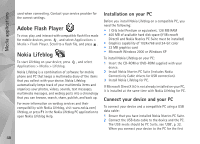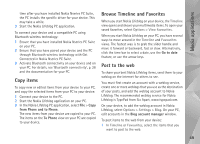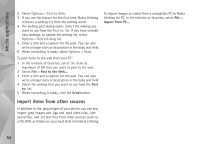Nokia N95 User Guide - Page 45
Find and view videos, Internet videos, Video details
 |
UPC - 758478012536
View all Nokia N95 manuals
Add to My Manuals
Save this manual to your list of manuals |
Page 45 highlights
Media applications wireless LAN. You can also transfer video clips from a compatible PC to your device, and view them in Video centre. Video centre supports the same file formats as RealPlayer. See 'RealPlayer', p. 47. Your device may have predefined services. To connect to the internet to browse available services that you can add to Video centre, select Add new services. Service providers may provide free content or charge a fee. Check the pricing in the service or from the service provider. Find and view videos 1 Press , and select Video centre. 2 To connect to a service, scroll left or right, and select the desired video service. 3 The device updates and displays the content available in the service. To view videos by categories (if available), press and to scroll the other tabs. To search for videos in the service, select Video search. Search may not be available in all services. 4 To view information about a video, select Options > Video details. Some clips can be streamed over the air, but others must be first downloaded to your device. To download, select Options > Download. To stream a clip or view a downloaded clip, select Options > Play. 5 When the clip is playing, use the media keys to control the player. To adjust the volume, use the volume key. To schedule an automatic download for videos in a service, select Options > Schedule downloads. Automatic downloads are performed daily during the time you define. Videos already in My videos are not downloaded. Downloads continue in the background if you exit the application. The downloaded videos are saved in Video Centre > My videos. To connect to the internet to browse available services that you can add to the main view, select Add new services. Internet videos Internet videos are video clips distributed in the internet using RSS-based feeds. You can add new feeds to Internet videos in the settings. See 'Settings', p. 46. 1 In Video centre, select the Internet videos folder. Your feeds are displayed. To add or delete feeds, select Options > Feed subscriptions. 2 To view the videos available in a feed, scroll to it, and press . To view information about a video, select Options > Video details. 45