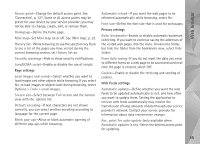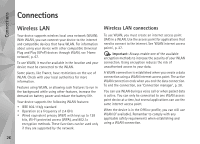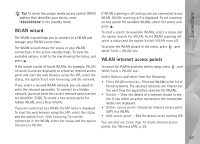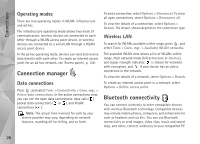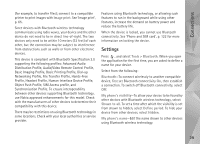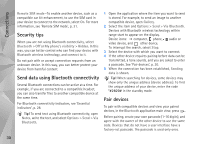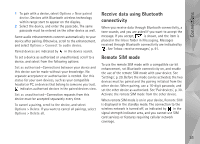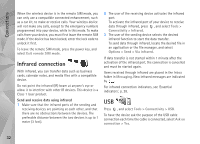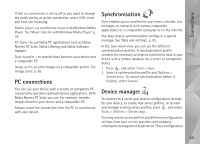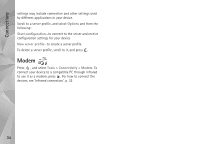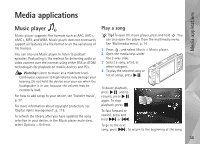Nokia N95 User Guide - Page 30
Security tips, Send data using Bluetooth connectivity, Pair devices, Remote SIM mode, Bluetooth
 |
UPC - 758478012536
View all Nokia N95 manuals
Add to My Manuals
Save this manual to your list of manuals |
Page 30 highlights
Connections Remote SIM mode-To enable another device, such as a compatible car kit enhancement, to use the SIM card in your device to connect to the network, select On. For more information, see 'Remote SIM mode', p. 31. Security tips When you are not using Bluetooth connectivity, select Bluetooth > Off or My phone's visibility > Hidden. In this way, you can better control who can find your device with Bluetooth wireless technology, and connect to it. Do not pair with or accept connection requests from an unknown device. In this way, you can better protect your device from harmful content. Send data using Bluetooth connectivity Several Bluetooth connections can be active at a time. For example, if you are connected to a compatible headset, you can also transfer files to another compatible device at the same time. For Bluetooth connectivity indicators, see 'Essential indicators', p. 28. Tip! To send text using Bluetooth connectivity, open Notes, write the text, and select Options > Send > Via Bluetooth. 1 Open the application where the item you want to send is stored. For example, to send an image to another compatible device, open Gallery. 2 Select the item and Options > Send > Via Bluetooth. Devices with Bluetooth wireless technology within range start to appear on the display. Device icons: computer, phone, audio or video device, and other device. To interrupt the search, select Stop. 3 Select the device with which you want to connect. 4 If the other device requires pairing before data can be transmitted, a tone sounds, and you are asked to enter a passcode. See 'Pair devices', p. 30. 5 When the connection has been established, Sending data is shown. Tip! When searching for devices, some devices may show only the unique address (device address). To find the unique address of your device, enter the code *#2820# in the standby mode. Pair devices To pair with compatible devices and view your paired devices, in the Bluetooth application main view, press . Before pairing, create your own passcode (1-16 digits), and agree with the owner of the other device to use the same code. Devices that do not have a user interface have a factory-set passcode. The passcode is used only once. 30