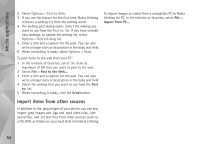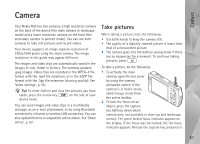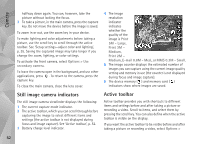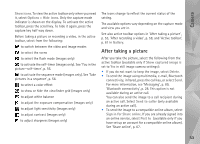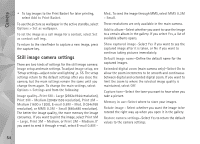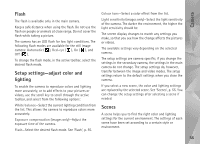Nokia N95 User Guide - Page 55
Flash, Setup settings—adjust color and lighting, Scenes, Automatic, Red-eye, White balance - red flash
 |
UPC - 758478012536
View all Nokia N95 manuals
Add to My Manuals
Save this manual to your list of manuals |
Page 55 highlights
Camera Flash The flash is available only in the main camera. Keep a safe distance when using the flash. Do not use the flash on people or animals at close range. Do not cover the flash while taking a picture. The camera has an LED flash for low light conditions. The following flash modes are available for the still image camera: Automatic ( ), Red-eye ( ), On ( ), and Off ( ). To change the flash mode, in the active toolbar, select the desired flash mode. Setup settings-adjust color and lighting To enable the camera to reproduce colors and lighting more accurately, or to add effects to your pictures or videos, use the scroll key to scroll through the active toolbar, and select from the following options: White balance-Select the current lighting condition from the list. This allows the camera to reproduce colors more accurately. Exposure compensation (images only)-Adjust the exposure time of the camera. Flash-Select the desired flash mode. See 'Flash', p. 55. Colour tone-Select a color effect from the list. Light sensitivity (images only)-Select the light sensitivity of the camera. The darker the environment, the higher the light sensitivity should be. The screen display changes to match any settings you make, so that you see how the change affects the pictures or videos. The available settings vary depending on the selected camera. The setup settings are camera specific; if you change the settings in the secondary camera, the settings in the main camera do not change. The setup settings do, however, transfer between the image and video modes. The setup settings return to the default settings when you close the camera. If you select a new scene, the color and lighting settings are replaced by the selected scene. See 'Scenes', p. 55. You can change the setup settings after selecting a scene if needed. Scenes A scene helps you to find the right color and lighting settings for the current environment. The settings of each scene have been set according to a certain style or environment. 55