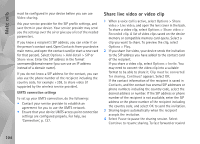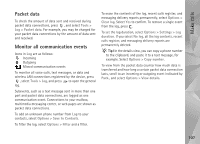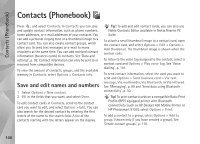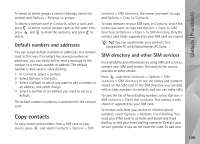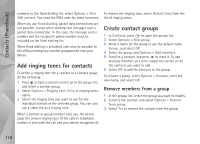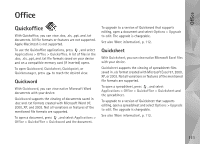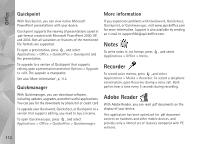Nokia N95 User Guide - Page 107
Packet data, Monitor all communication events, Tools, Options, Save to Contacts, Filter, Clear log
 |
UPC - 758478012536
View all Nokia N95 manuals
Add to My Manuals
Save this manual to your list of manuals |
Page 107 highlights
Make calls Packet data To check the amount of data sent and received during packet data connections, press , and select Tools > Log > Packet data. For example, you may be charged for your packet data connections by the amount of data sent and received. Monitor all communication events Icons in Log are as follows: Incoming Outgoing Missed communication events To monitor all voice calls, text messages, or data and wireless LAN connections registered by the device, press , select Tools > Log, and press to open the general log. Subevents, such as a text message sent in more than one part and packet data connections, are logged as one communication event. Connections to your mailbox, multimedia messaging center, or web pages are shown as packet data connections. To add an unknown phone number from Log to your contacts, select Options > Save to Contacts. To filter the log, select Options > Filter and a filter. To erase the contents of the log, recent calls register, and messaging delivery reports permanently, select Options > Clear log. Select Yes to confirm. To remove a single event from the log, press . To set the log duration, select Options > Settings > Log duration. If you select No log, all the log contents, recent calls register, and messaging delivery reports are permanently deleted. Tip! In the details view, you can copy a phone number to the clipboard, and paste it to a text message, for example. Select Options > Copy number. To view from the packet data counter how much data is transferred and how long a certain packet data connection lasts, scroll to an incoming or outgoing event indicated by Pack., and select Options > View details. 107