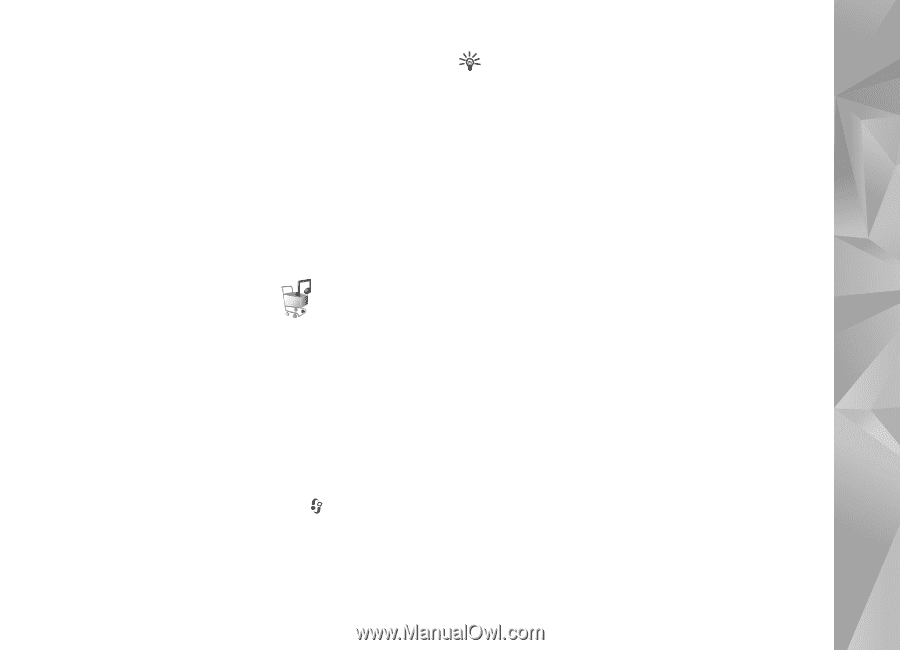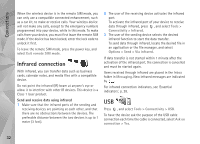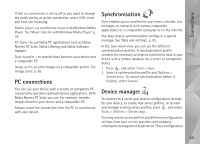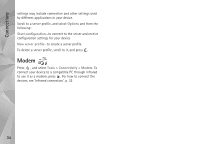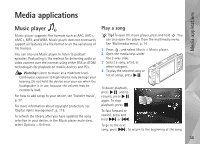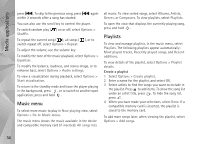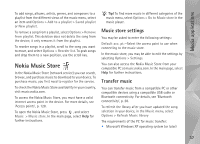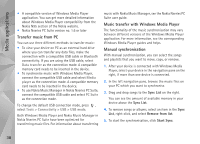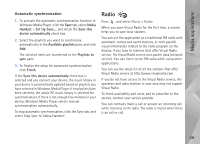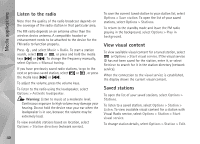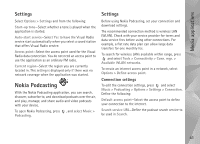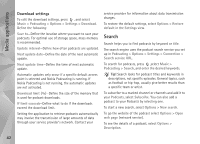Nokia N95 User Guide - Page 37
Nokia Music Store, Music store settings, Transfer music
 |
UPC - 758478012536
View all Nokia N95 manuals
Add to My Manuals
Save this manual to your list of manuals |
Page 37 highlights
Media applications To add songs, albums, artists, genres, and composers to a playlist from the different views of the music menu, select an item and Options > Add to a playlist > Saved playlist or New playlist. To remove a song from a playlist, select Options > Remove from playlist. This deletion does not delete the song from the device; it only removes it from the playlist. To reorder songs in a playlist, scroll to the song you want to move, and select Options > Reorder list. To grab songs and drop them to a new position, use the scroll key. Nokia Music Store In the Nokia Music Store (network service) you can search, browse, and purchase music to download to your device. To purchase music, you first need to register for the service. To check the Nokia Music Store availability in your country, visit music.nokia.com. To access the Nokia Music Store, you must have a valid internet access point in the device. For more details, see 'Access points', p. 128. To open the Nokia Music Store, press , and select Music > Music store. In the main page, select Help for further instructions. Tip! To find more music in different categories of the music menu, select Options > Go to Music store in the music player. Music store settings You may be asked to enter the following settings: Default acc. pt.-Select the access point to use when connecting to the music store. In the music store, you may be able to edit the settings by selecting Options > Settings. You can also access the Nokia Music Store from your compatible PC at music.nokia.com. In the main page, select Help for further instructions. Transfer music You can transfer music from a compatible PC or other compatible devices using a compatible USB cable or Bluetooth connectivity. For details, see 'Bluetooth connectivity', p. 28. To refresh the library after you have updated the song selection in your device, in the Music menu, select Options > Refresh Music library The requirements of the PC for music transfer: • Microsoft Windows XP operating system (or later) 37