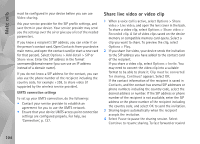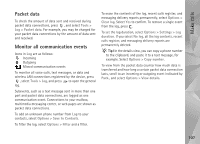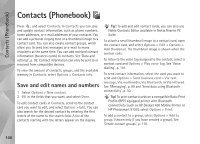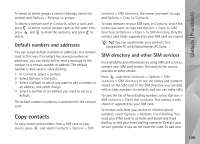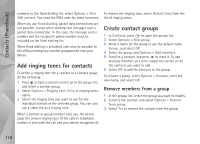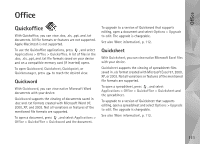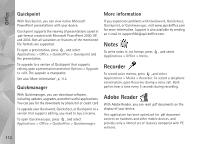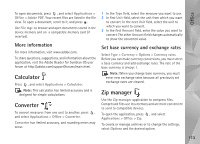Nokia N95 User Guide - Page 108
Contacts (Phonebook), Save and edit names and numbers
 |
UPC - 758478012536
View all Nokia N95 manuals
Add to My Manuals
Save this manual to your list of manuals |
Page 108 highlights
Contacts (Phonebook) Contacts (Phonebook) Press , and select Contacts. In Contacts you can save and update contact information, such as phone numbers, home addresses, or e-mail addresses of your contacts. You can add a personal ringing tone or a thumbnail image to a contact card. You can also create contact groups, which allow you to send text messages or e-mail to many recipients at the same time. You can add received contact information (business cards) to contacts. See 'Data and settings', p. 92. Contact information can only be sent to or received from compatible devices. To view the amount of contacts, groups, and the available memory in Contacts, select Options > Contacts info. Save and edit names and numbers 1 Select Options > New contact. 2 Fill in the fields that you want, and select Done. To edit contact cards in Contacts, scroll to the contact card you want to edit, and select Options > Edit. You can also search for the desired contact by entering the first letters of the name to the search field. A list of the contacts starting with the letters appear on the display. Tip! To add and edit contact cards, you can also use Nokia Contacts Editor available in Nokia Nseries PC Suite. To attach a small thumbnail image to a contact card, open the contact card, and select Options > Edit > Options > Add thumbnail. The thumbnail image is shown when the contact calls. To listen to the voice tag assigned to the contact, select a contact card and Options > Play voice tag. See 'Voice dialling', p. 101. To send contact information, select the card you want to send and Options > Send business card > Via text message, Via multimedia, Via Bluetooth, or Via infrared. See 'Messaging', p. 89 and 'Send data using Bluetooth connectivity', p. 30. Tip! To print contact cards on a compatible Basic Print Profile (BPP) equipped printer with Bluetooth connectivity (such as HP Deskjet 450 Mobile Printer or HP Photosmart 8150), select Options > Print. To add a contact to a group, select Options > Add to group: (shown only if you have created a group). See 'Create contact groups', p. 110. 108